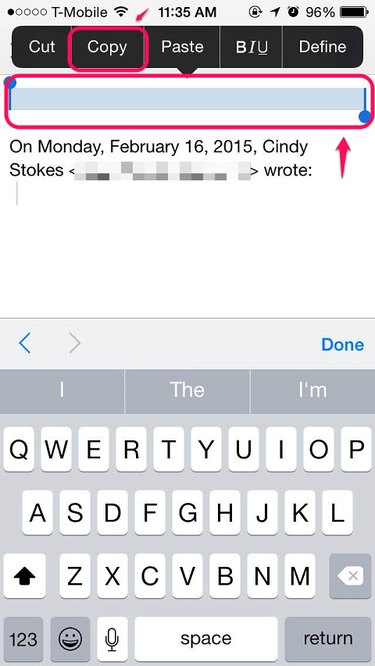
The iPhone clipboard -- or in Apple terms, "Pasteboard" -- holds only one item at a time and has no native function that clears it. If you want to clear the clipboard, for security reasons for example, you can achieve a similar effect by copying a non-printing character, like a hard return or a space, so those invisible characters replace Pasteboard's contents.
Step 1
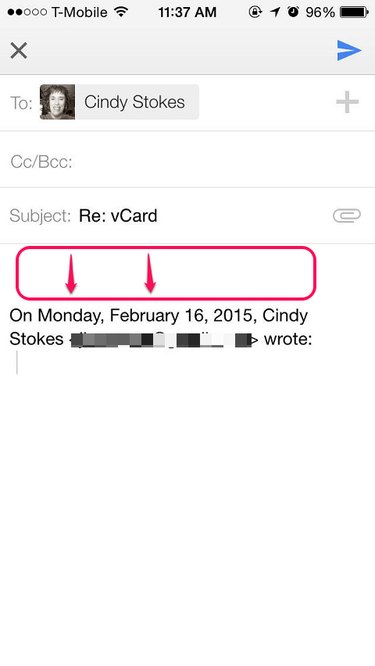
Open any app or area in your iPhone where text can be entered. Tap "Return" a couple times and perhaps the Space Bar a few times for good measure. This creates a section of the active document with non-printing characters that can be copied, deleted and pasted, just like any other text.
Video of the Day
Step 2
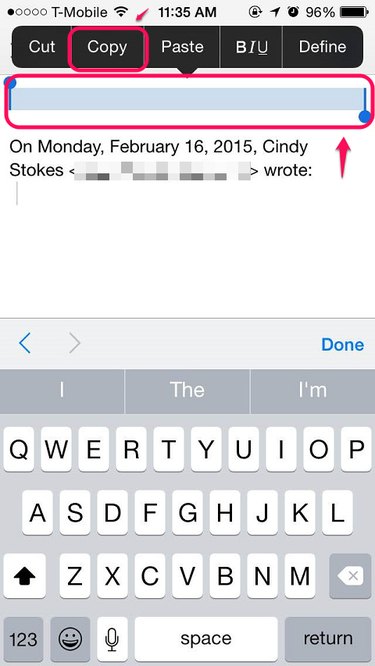
Highlight the space you created with hard returns and the space bar. Select "Copy"
Step 3
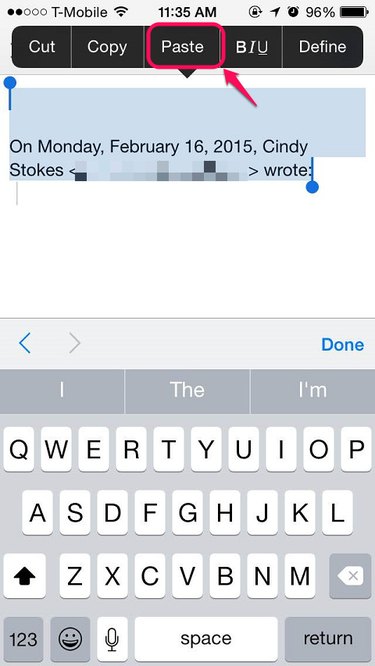
Select any portion of the document and tap "Paste" to make sure the clipboard contains only non-printing characters.
Video of the Day
- Apple.com: IPhone User Guide
- GetNotebox.com: IOS Clipboard -- Productivity vs. Security
- Agile Blog: 1Password for iOS Features: There and Back Again With Clipboard
- Agilebits.com: 1Password for iPhone and iPad
- ITunes Preview: NoteBox -- Collect, Organize and Share Text
- ITunes Preview: IClear My Clipboard