
The Y-bar symbol combines the letter y with a line over it, creating a ȳ. Typically used in math and statistics, a similar symbol uses a shorter macron line over the letter to show a long vowel in linguistics. To create a Y-bar symbol with an overbar as a math character, use PowerPoint's equation or symbol tools; to create a shorter macron line, use a keyboard shortcut or the Character Map tool.
Create Y-Bar Symbol
Video of the Day
Use the Equation Tool to open the Insert tab and select the Equation button in the Symbol area.
Video of the Day
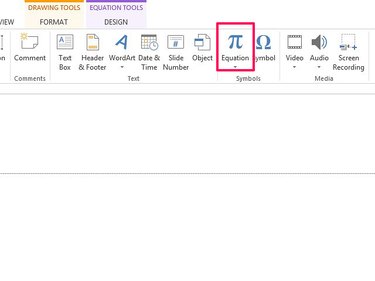
Select Accent and then the Overbar symbol in the Overbars and Underbars area.

Select the box under the bar and type in y or Y, depending on the case you want to use.
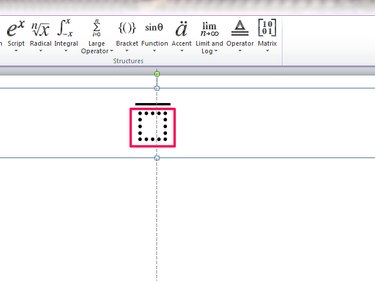
When you type the letter, the box disappears, creating the Y-Bar symbol.
Equations in MS Office use the Cambria Math font by default. To change the font of the Y-bar symbol, you must instruct PowerPoint to treat the symbol as text rather than an equation. Open the Design Tools tab in Equation Tools, highlight the symbol and then select Normal Text from the Tools area. You should now be able to change the font.
Use the Symbol Tool
Type the letter y in the slide and make sure the cursor appears after the letter. Select the Insert tab and then Symbol.
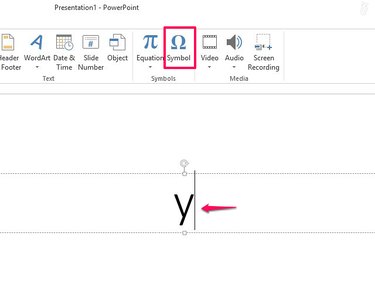
Select (normal font) in the Font box and Combining Diacritical Marks in the Subset box. Scroll through the list and select the Combining Overline bar. Select Insert and then Close to insert the bar above the letter.

The p hat symbol may change format if you switch fonts after you create it. For example, some fonts may move the overbar to the side.
Y-Bar With a Macron Bar
Use a Keyboard Shortcut to do this. Alt-code commands use keyboard shortcuts to create symbols and special letters. There are two commands for a shorter macron Y-Bar symbol, covering uppercase and lowercase letters.
Go the the area of your PowerPoint slide into which you want to insert the symbol. To insert a lowercase Y-Bar, hold down the Alt key and type the numbers 0563 on the keyboard's number keypad. To type an uppercase Y-Bar, hold down the Alt key and type the numbers 0562. When you release the Alt key, the Y-Bar symbol inserts in the slide.
Alt-code shortcuts only work on the number keypad. They don't work with the number line at the top of the keyboard.
Use Character Map
Type character map from the Home screen in Windows 8; in Windows 7, search for character map in the Start menu. Open the tool when it appears in the results.
When Character Map opens, make sure the Advanced View box is checked. Choose a font that contains a Y-bar macron, such as Arial, Calibri or TimesNewRoman. Type macron in the Search For box and select Search. Or scroll through the symbol list to find the Y-Bar.
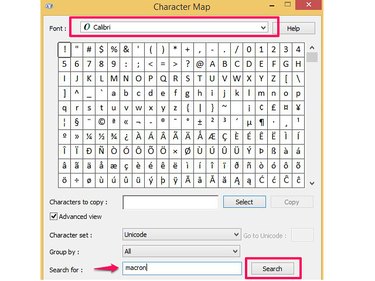
Select the Y-bar symbol you want to insert. Use the Select button to insert it in the Characters to Copy box and select Copy.
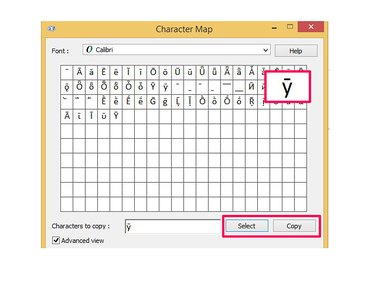
Paste the symbol in the slide where you wish to insert it.