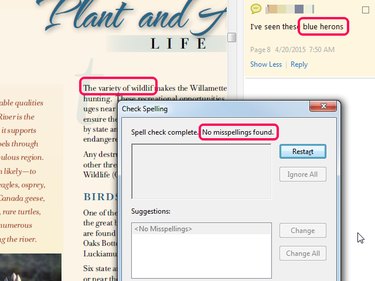
Both Adobe Acrobat DC and the free Acrobat Reader DC provide a spell check feature for checking the spelling in comments and form fields, but they do not support spell-checking the text itself. Access the products' spell check feature from the Edit menu by choosing Check Spelling. A workaround for checking the spelling of the text itself is to open the PDF in Word 2013 and use its spell check feature.
Step 1
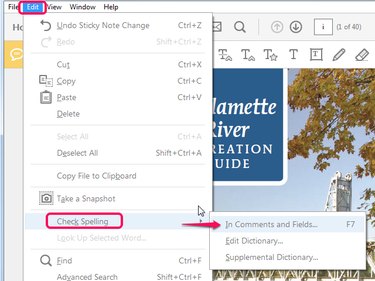
Open your PDF in either the full Adobe Acrobat or Acrobat Reader, select the Edit menu and then Check Spelling. The only choice for spell checking is In Comments and Fields.
Video of the Day
Step 2
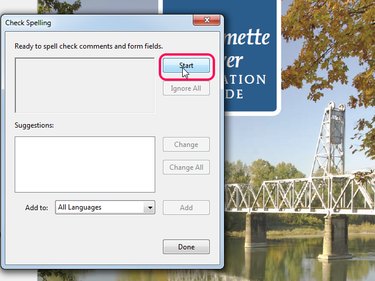
Click Start in the Check Spelling dialog.
Step 3
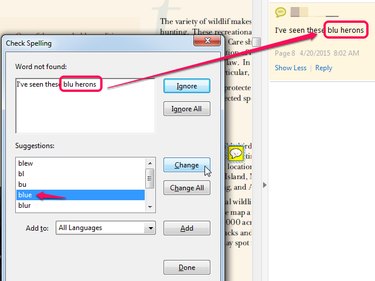
If a spelling error is found, choose either to ignore it or to change it based on the words in the Suggestions box. In this example, the word blue is misspelled in a comment. If you click Ignore, the spell check resumes without making changes. Clicking Change replaces the misspelling with the selected word.
Step 4
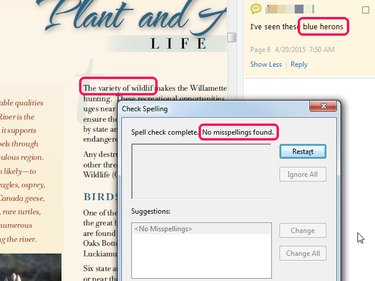
When the spell checker finds no further errors, it displays "No misspellings found." Remember -- it checks only form fields and comments.
Video of the Day