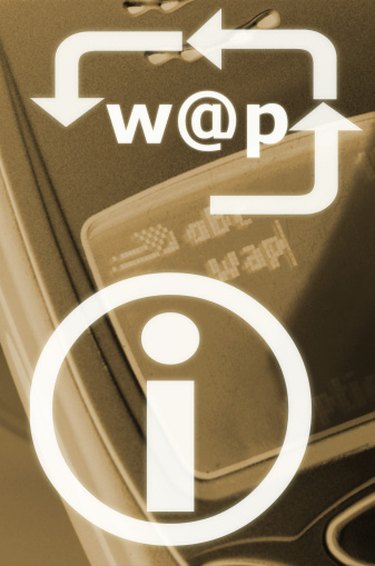
Microsoft Outlook email manager is a powerful tool to manage your incoming and outgoing email traffic. One of Outlook's strongest features is its ability to manage different contacts and its endless customization options. Using Outlook, you have the ability to change the contact display name in order to more easily identify your contacts and to use more informal names, such as nicknames, for individual contacts.
Step 1
Open the "Contacts" folder in Outlook. The "Contacts" folder is located on the bottom left side of the screen. By default, it's located after the "Calendar" folder.
Video of the Day
Step 2
Double click the contact to be modified. This action opens a window with all the contact information.
Step 3
Click on the field labeled "File as...". The "File as..." option is both a field and a pull down menu. You can choose predetermined choices from the pull down menu or you can type your own name for the contact in the field.
Step 4
Choose any of the display names offered on the pull down menu.
Step 5
Click on the "Save and Exit" button, located near the top left corner of the contact window.
Video of the Day