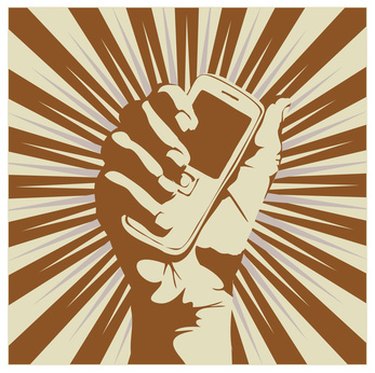
Because regions throughout the world utilize different frequencies for cellular communications, our mobile devices are designed to take advantage of those variant bands. Whether you are traveling in another country, or a rural area, it may be necessary to change the band your cell phone is operating on, in order to obtain a signal. Many devices are built to automatically do this, however, there are some manufacturers that allow you to make this change manually.
Step 1
Press "Menu" on Samsung devices and then select "Settings." Scroll down and select "Network Selection," then find and press "Network Services." Look for the option called "Band Selection" and select it. At this point you will be able to choose from 850, 900, 1800, or 1900 MHz (as long as your phone is a quad band device, which most newer devices are). If your phone is not a quad band model, you will notice that you have fewer options. Because this process does vary even among different Samsung models, you may need to refer to your user manual.
Video of the Day
Step 2
Press "Menu" on Motorola devices, then select "Settings." Scroll to and select "Network Setup." You'll see options for both automatic and manual. Press "Manual" and then select the band you want the phone to operate on. If your phone is a quad band device, you can choose from 850, 900, 1800, or 1900 MHz. If your device is not a quad band model, you will have fewer selections. Because this process does vary even among different Motorola models, you may need to refer to your user manual for different steps if those provided do not work.
Step 3
Power Nokia devices off and back on to prompt the phone to automatically switch bands. Because Nokia devices are programmed to select frequencies on their own, you are not provided with the option to manually select other bands. However, if you find yourself in a situation where your phone has not automatically changed the band on its own, you will need to take action. Turning the phone off and back on forces the device to rescan all frequencies for network signals that it can use. At that point, it should latch on to the local network and allow you to make and receive calls once again.
Video of the Day