
The majority of computers have built-in speakers that allow you to listen to your favorite music or alert you when something has gone wrong with your system. However, sometimes your computers speakers will get shut off, and you will need to turn them back on. The less experience you have with computers will make it more difficult for you to figure out. The type of computer does not matter since they have universal settings, allowing the user the ability to turn on the computer speakers with ease.
Step 1

Turn on your computer and wait until it loads all of your programs and settings. Once this process completes, you will have your desktop in front of you on your computer's monitor.
Video of the Day
Step 2

Click on the "Start" button located at the left hand corner of your computer screen. You will see a program listed there called the 'Control Panel'. Click on this button, and wait for the program to successfully load.
Step 3

Find the "Sound & Audio Devices" menu and double click that icon.
Step 4
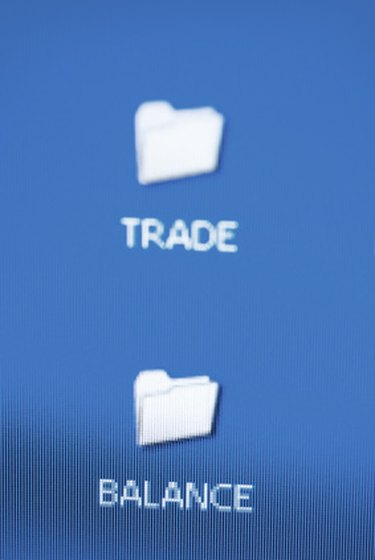
Find the "balance" section under the different sound functions for your computer. You will see volume, wave and synth as well as CD play, microphone and PC beep. Move each gauge for balance to the middle of the vertical bar.
Step 5

Move the volume gauges to your preferred volumes. There are volume bars for each of the different sound functions. You will want to turn up the gauge on both the volume control, and the PC beep volume. These are the two main audio devices that would impact the sound you hear coming from your computer.
Video of the Day