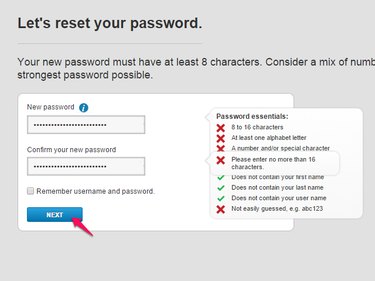Comcast offers two ways to change the password for your Xfinity user name and the associated email account. If you know your current password, log in to your email to start the password change process. If not, Comcast won't send you your forgotten password, but will let you reset it using a security question or a reset link sent to another email address.
Change the Password
Video of the Day
Step 1
Log in to your Comcast Xfinity email account and click My Account at the top of the inbox page.
Video of the Day
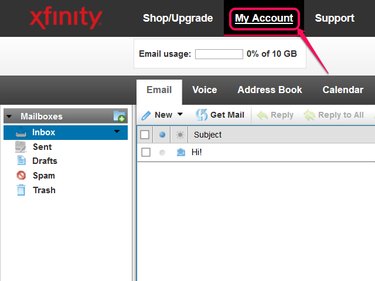
Step 2
Click Manage Users and Settings on your account overview, and then click Change Password beneath your account name.
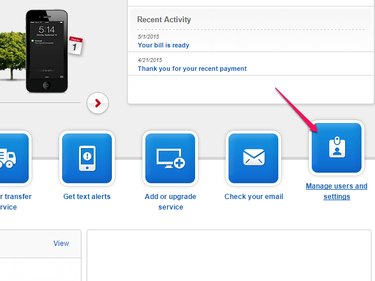
Step 3
Enter your current password, then pick a new password between eight and 16 characters. Comcast requires at least one letter and one number or special character, and prohibits using your real name, user name or spaces. After entering the new password in both fields, click Save Password.
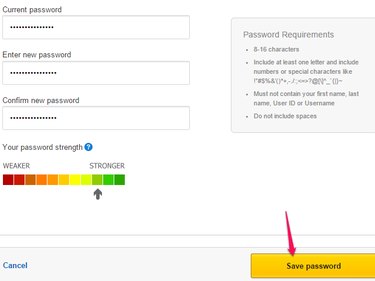
Reset the Password
If you don't know your current password, you need to reset it, even if you're already logged in to your email.
Step 1
Log out of your account and return to the sign in screen. Click Forgot Your Password?
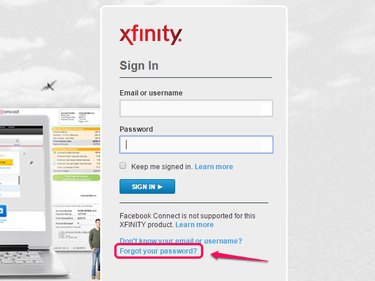
Step 2
Enter your user name or email address and then type the letters displayed in the box to prove you're a real person. Click Next.
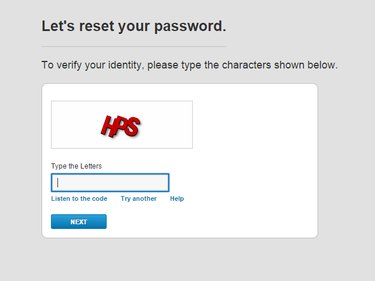
Step 3
Choose either to answer your account secret question and provide your zip code, or to send a reset link to your non-Comcast contact email address. If your Comcast email is the only email associated with your account, you won't have the option of a reset link.
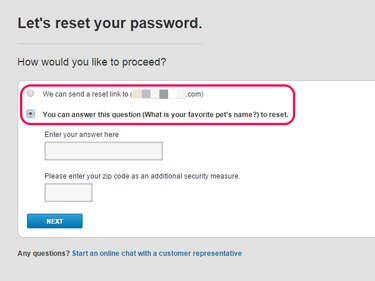
Step 4
Open the reset link in your email or finish answering the security question to reach the page where you choose a new password. Enter the new password in both fields and click Next to finish. Use between eight and 16 characters, with at least one letter and one number or symbol. Avoid using spaces or your name or user name in the password.