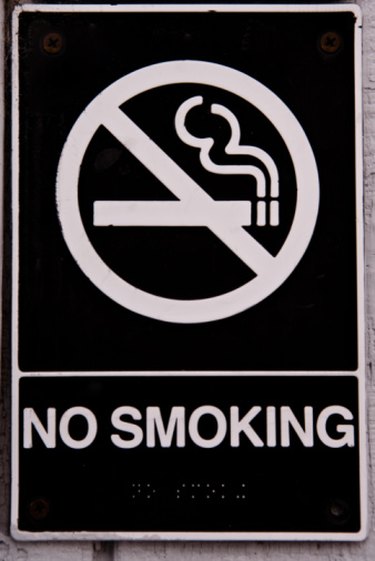
Adobe Illustrator is a vector graphics program that creates vivid color images that you can export for use in different applications. Occasionally you may need a black-and-white -- or gray scale -- version of your artwork, such as for a newspaper ad or a variation on a logo when you don't want the expense of color printing. You can change the artwork to gray scale using a few different methods, depending upon the amount of control you want over the depth of the tonal range.
Convert to Gray Scale
Video of the Day
Step 1
Open the Illustrator artwork you want to convert to black and white.
Video of the Day
Step 2
Choose "Edit" from the main menu. Scroll to "Edit Colors."
Step 3
Select "Convert to Grayscale."
Step 4
Click "OK."
Desaturate
Step 1
Choose "Edit" from the main menu with your Illustrator artwork open. Scroll to "Edit Colors," then choose "Recolor Artwork." The "Live Color" dialog box opens.
Step 2
Locate the "Saturation," "Brightness" and other sliders at the bottom of the window. Click the forward-facing arrow button to the right of the sliders.
Step 3
Select "Global Adjust" from the drop-down menu. Drag the "Saturation" slider all the way to the left so that the level is "-100."
Step 4
Click "OK."
Adjust Color Balance
Step 1
Choose "Edit" from the main menu. Scroll to "Edit Colors," then scroll to the "Adjust Color Balance" submenu.
Step 2
Choose "Adjust Color Balance." Click the "Color Mode" drill-down box, and choose "Grayscale."
Step 3
Click both the "Preview" and "Convert" boxes on the right.
Step 4
Click "OK."