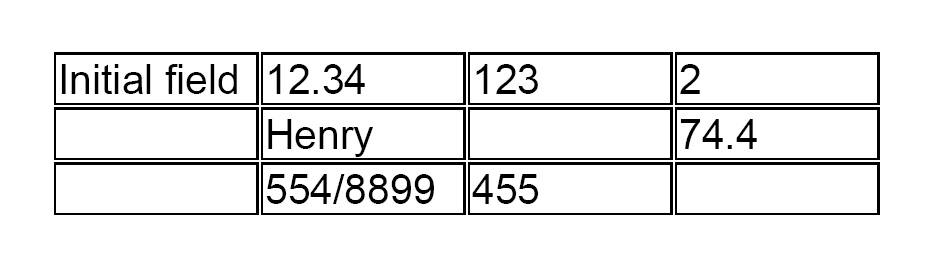
A text field is a special tool with Adobe Acrobat that allows to type in, save or print any text within a PDF file. Such fillable field forms are convenient for preparation of various applications for instance tax forms. With Adobe Acrobat it is also possible to create a table by replicating a field box in two dimensions.
Step 1
Launch Adobe Acrobat.
Video of the Day
Step 2
Click the menu "File" and "Open" to browse your computer and open a PDF file.
Step 3
Navigate to "Tools," "Advanced Editing" and select the "Text Field Tool."
Step 4
Hold the mouse left button to draw a rectangle. Then release the button. The "Text Field Properties" window should appear.
Step 5
Select the tab "Appearance" and click on the box that is next right to "Border Color." Select a color that should appear around the box (usually black). Click "Close."
Step 6
Put the mouse cursor inside the field box and move it to a desired position while holding the mouse left button. Keep in mind that this field box would be the left upper cell of the future table.
Step 7
Click "Advanced," "Forms," "Fields" and "Create multiple Copies" to bring up a "Multiple Copies" window.
Step 8
Enter a desired number of rows in the field next to "Copy selected fields down." Then enter a desired number of columns in the field next to "Copy selected fields across."
Step 9
Click "OK" to create the table.
Step 10
Click on '"Hand Tool" located on the Adobe Acrobat toolbar or click the menu "Tools," "Basic" and "Hand Tool."
Step 11
Click on any cell in the table and type a text inside.
Video of the Day