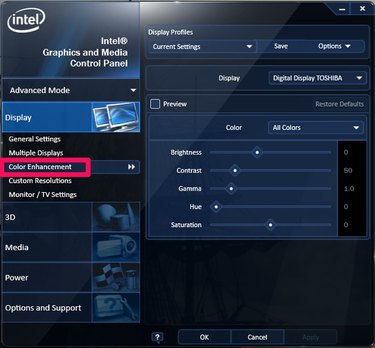When your monitor displays an unwelcome yellowish tint, you'll need to check the hardware and then your display driver before attempting software fixes. Sometimes it is a cable connection issue or even a monitor setting that can be adjusted from your devices configuration menu.
Hardware Problems
For PCs with embedded video cards and no cabling -- for example, laptop displays -- you'll probably have to bring your device to a professional for repair. If, however, your PC includes a separate video card, perform basic checks first:
Video of the Day
Video of the Day
- Verify that the connection cables are fully seated in the monitor and in your PC's port, and that the cables are free of sharp kinks or damage. Rubber-coated cables, in particular, prove a tempting chew toy for pets. Even a partial puncture of a cable can affect the electrical signals between the PC and the monitor, affecting the appearance of the display.
- Check your monitor's manufacturing date. Very old CRTs sometimes get out of alignment, leading to discoloration. Pressing the monitor's Degauss button may correct or minimize the unwanted tint.
- Open your PC's case to verify that the video card is properly seated in its slot. Some PCs include on-board video, embedded on the motherboard, but others include separate cards that attach through an expansion slot.
Driver Problems
Occasionally, an older video card's driver software may break or go off-support with the vendor, so other updates to your machine could eventually conflict with the display driver. Visit the website of your video card's manufacturer to download the latest driver package for your operating system and hardware.
Many video cards include firmware -- a mini operating system just for that component -- that requires periodic updating. Verify your video card's firmware and update it as necessary. Instructions for updates vary by card manufacturer.
Hardware Fixes
A yellowish tint to your display may not be a problem at all. Review your monitor's manual to see if it supports hardware settings to override the appearance of the display. Monitors intended to be used as either PC displays or as TVs usually include some controls, independent of Windows, that control the appearance of the screen. Look for on-screen settings or hardware buttons to control tint, contrast, gamma and related visuals. You could fix the yellow tint just through hardware adjustments on your monitor.
Software Fixes
Run your video card's custom configuration tool -- often accessed through an icon in the system tray -- to modify the display through Windows. Every manufacturer's video configuration tool is different, but in general, most tools support some degree of color enhancement, either for the display as a whole or for different red, blue and green color channels. Verify that your display's control panel is correctly set; unintended configuration errors might have led to an over-emphasis on certain settings that resulted in a yellow tint to your display.