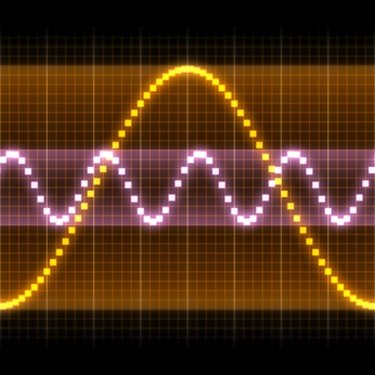
If you have an Apple Mac computer and you want to remove the vocals from a song or piece of music, you're in luck. You don't even have to pay for proprietary software that doesn't give you control over the vocal-removing process. Free open-source software exists to take the vocals out of almost any music track, giving you an instrumental version suitable for use as a karaoke track or when you just don't want to hear the words of a song.
Step 1
Download Audacity, the free software best suited to this task. Double-click the downloaded image to mount it for installation.
Video of the Day
Step 2
Create a folder in your Mac's "Applications" folder called "Audacity." Drag "Audacity" from your mounted image into this folder to install the software.
Step 3
Double-click Audacity to launch. Drag your audio file into the main window of Audacity to open for editing. Your audio file will be displayed as two linked blue waveforms.
Step 4
Open the pull-down menu in the top left-hand corner of your audio file and select "Split Stereo Track."
Step 5
Click the gray panel at the left end of the lower audio track to select this track.
Step 6
Open Audacity's "Effects" menu and select "Invert."
Step 7
Open the pull-down menu for the first track and select "Mono." Repeat for the second track.
Step 8
Open Audacity's "File" menu and select "Export as MP3." Select the destination for your new vocal-free track and click "Save."
Video of the Day