Use your iPhone's Mail, Contacts, Calendars section of the Settings app to set up new email accounts and to add existing ones to your device, including your BellSouth email account. Once you've added it, you can then use Mail or any third-party email app to send and receive emails from your BellSouth account.
Set Up Your BellSouth Email
Video of the Day
Step 1
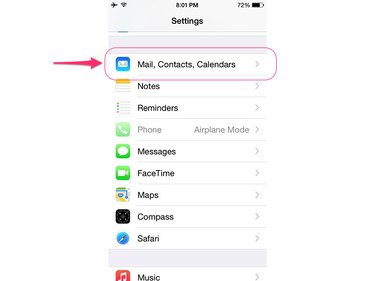
Launch the Settings app on your iPhone and select Mail, Contacts, Calendars.
Video of the Day
Step 2
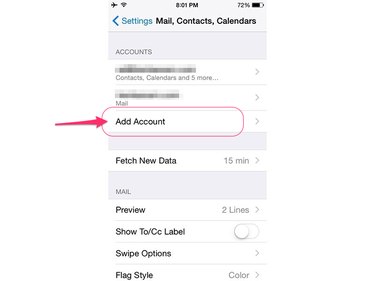
Touch Add Accounts under the Accounts heading.
Step 3
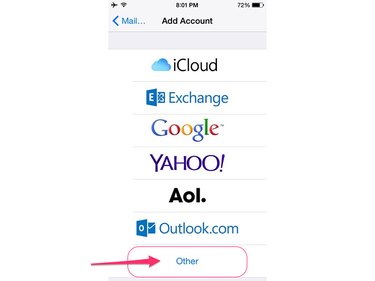
Select Other as your account type.
Step 4
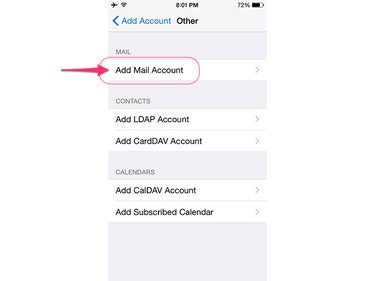
Tap Add Mail Account.
Step 5
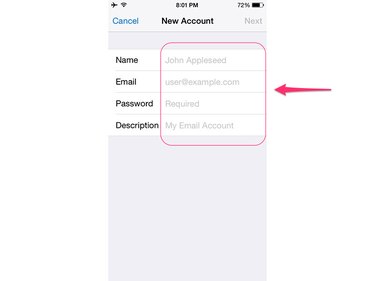
Enter your name, full BellSouth email address and associated password in the provided fields.
Step 6
Enter the BellSouth mail server details in the provided fields. BellSouth is owned by AT&T, which is why it uses AT&T's mail servers.
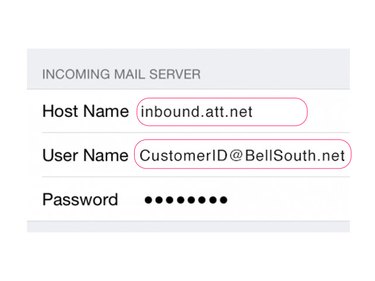
In the Incoming Mail Server section, enter inbound.att.net in the Host Name field and [email protected] in the User Name field, replace "CustomerID" with your BellSouth customer ID number. Enter your account password in the Password field.
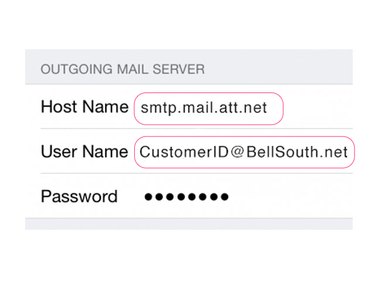
In the Outgoing Mail Server section, enter smtp.mail.att.net in the Host Name field and [email protected] in the User Name field, again replacing "CustomerID" with your BellSouth customer ID number. Enter your account password in the Password field.
Step 7
Tap Next to have your iPhone verify that your settings work.
Customize Your Email Settings
When you've finished setting up your BellSouth email account, take a few minutes to configure how the Mail app sends and receives messages. Open the Settings app, touch Mail, Contacts, Calendars and tap your BellSouth email account under the Accounts heading. On the screen that follows, you can configure a number of settings, including how frequently your iPhone checks for new mail and how far back you want to sync email messages from the server.
Other Email Applications
Although Mail is the native email app on iOS devices, there a number of alternatives available for download from the App Store on your iPhone.