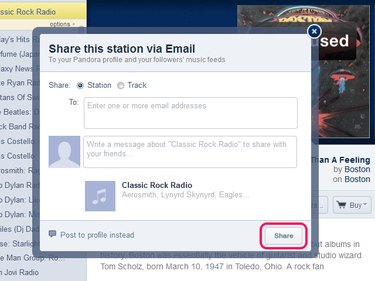The Pandora Radio app and the Pandora website are designed to play songs tailored to your tastes, but that doesn't mean you can't invite your friends to follow along. Share either a particular song or an entire station on your Pandora profile, or by email, Facebook or Twitter to introduce friends to new hits or reminisce over old favorites together.
How Sharing Works
Video of the Day
Pandora's default method of sharing posts your shared stations to your Pandora profile. On your profile, friends can see your shares and join in listening, as long as you haven't set your profile to private. Shared stations also pop up in your followers' music feeds, again assuming you have a public profile.
Video of the Day
In addition to posting to your Pandora profile, you have the option of sending a link by email or posting to Facebook and Twitter. By using these methods, friends can find your station even if you have a private profile or your friends don't follow you on Pandora.
Share From the App
Step 1
Tap the album cover or song info on the currently playing song to open the artist's bio page. If you're using a tablet, skip this step.
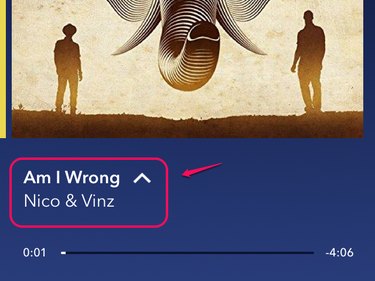
Step 2
Tap the Share icon, resembling a square with an up arrow on iOS, or three connected dots on Android.
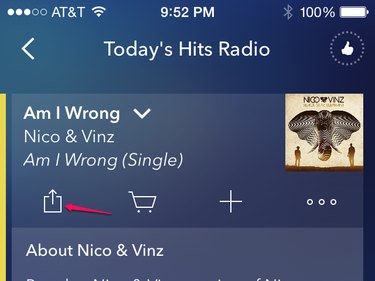
Step 3
Choose whether you want to share the current Station or Track and write a message. Optionally, tap the Facebook or Twitter icons to share using one of these methods in addition to posting to your Pandora profile. Or, to email a station, tap Email and enter a contact's address. When you're done, tap Post to share.
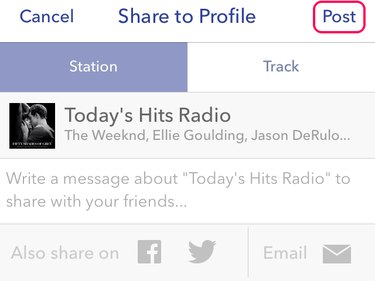
Share From the Web
Step 1
Click the Share button below the current song's information on the Pandora website.
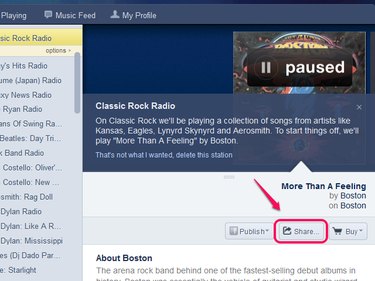
Step 2
Choose to share either the Station or the Track and enter a message. Click the Sign In link for Facebook or Twitter and log in to post the share on a social network in addition to your Pandora profile, if you want to. Click Share to post.
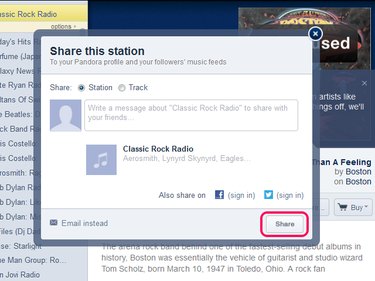
Step 3
Click Email Instead to share by email. Enter an email address and message, and then click Share.