
Almost all laptops include a "Function" key that activates secondary functions for the "F" keys. The "Pause break" function, for example, often shares its key with the "Scroll lock" function, so when the function key is turned on, "Scroll lock" becomes activated instead of "Pause break." A turned on function key can lead to confusion and the activation of unwanted functions, but it's simple to turn off.
Step 1

Open your laptop and turn it on. Wait for Windows to boot to the desktop.
Video of the Day
Step 2

Press the "Fn" key. This is the function key; pressing it while it's on will turn it off, and vice versa.
Step 3
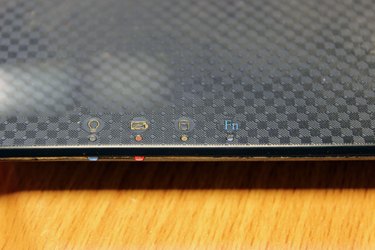
Look on your keyboard for an "F" icon. Most laptops have an "F" icon that lights up when the "Fn" key is turned on. The "F" icon should not be lit up if the "Fn" key is off.
Video of the Day