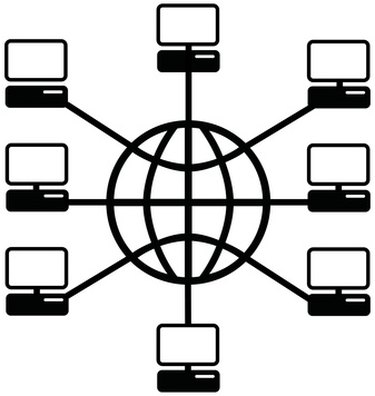
Home networks with access to the Internet are springing up everywhere. The ease with which these networks are installed and set up is incredible. But a connection is usually a two-way street. If you can access some computer on the Internet, some computer on the Internet can access you, or your computer. Security therefore has become very important. Corporations spend a lot on securing their networks. What can you do to secure your home network? Setting up a proxy server is one option. A proxy server acts as a gate to your network, a way to stop intruding connections, and it is easy to set up.
Step 1
Remove your router from its new package and connect the antenna to it. Plug in the power supply and turn on the router. Attach one end of a network cable to your Internet modem and the other to the port in the back of the router labeled "Internet." Attach a second cable from the back of your computer to any available port on the back of the router.
Video of the Day
Step 2
Open the web browser on your computer and using the instructions provided by the manufacturer of the router log into it and access the settings. Navigate to the "Remote Management" section and make sure that "Turn Remote Management On" is not checked. Navigate to the "WAN Setup" section and make sure that "Default DMZ Server" is not checked.
Step 3
Navigate to the "Attached Devices" section and write down the IP address of the computer to be accessed on your network.
Step 4
Navigate to the "Port Forwarding" section. Place a check mark next to "Port Forwarding" to enable the service. From the "Service Name" drop down list select the service you need, such as HTTP or FTP. In the server IP address type the address of the computer to be accessed on your network. Click "Add Service."
Step 5
Reboot your router for the new settings to take effect.
Video of the Day