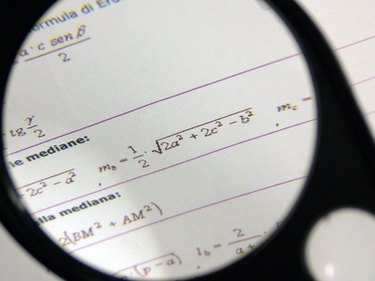
Exponentiation is a mathematical operation on two numbers. One number, called the base, is the number that is subject to repeated multiplication. A second number, called the exponent, determines how many times the base is multiplied by itself. For example, a base of 4 with an exponent of 3 means that 4 is multiplied by itself 3 times, as in 4 x 4 x 4. An exponent is normally shown as a superscript number to the right of the base, but there is a different way to type exponents in Excel.
Step 1
Click on the cell where you want to type the exponent.
Video of the Day
Step 2
Type the "=" sign. This sign informs Excel that you are entering a formula.
Step 3
Type the base number. For example, type "3."
Step 4
Type the "^" symbol, located on the 6 key on a standard keyboard.
Step 5
Type the exponent. For example, type "2."
Step 6
Press the "Enter" key. Excel will evaluate the exponent and return the result. In the above example, the result would be 9.
Video of the Day