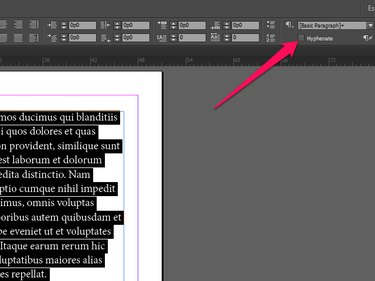
By default, Adobe InDesign CC hyphenates words to make text more aesthetically pleasing. Turn hyphenation off for one or more paragraphs by disabling that feature from the Control panel. Alternatively, prevent InDesign from hyphenating a single word by selecting No Break from the Control panel menu.
One or More Paragraphs
Video of the Day
Step 1
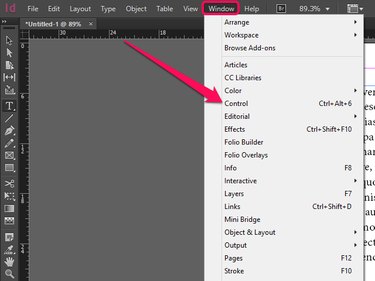
Open the Window menu and select Control if the Control panel is not currently open.
Video of the Day
Step 2
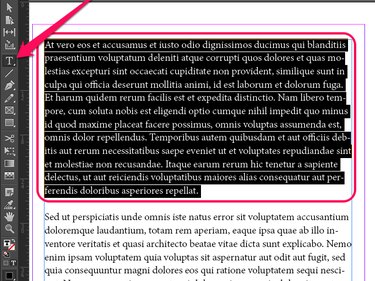
Click the Text Tool in the Tools panel and use your mouse cursor to select the paragraphs you do not want InDesign to hyphenate.
Step 3
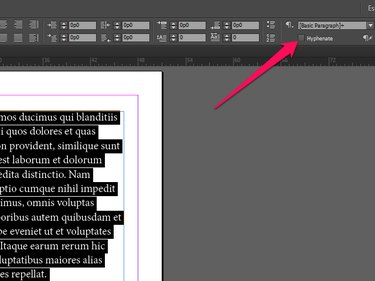
Untick the Hyphenate check box in the Control panel to disable hyphenation for the selected paragraphs.
Single Word
Step 1
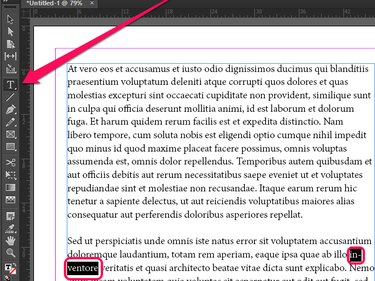
Click the Text Tool in the Tools panel and use that tool to select a word from your document.
Step 2
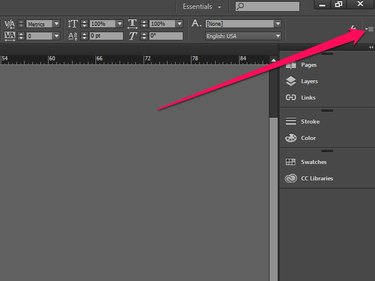
Open the Control panel menu.
Step 3
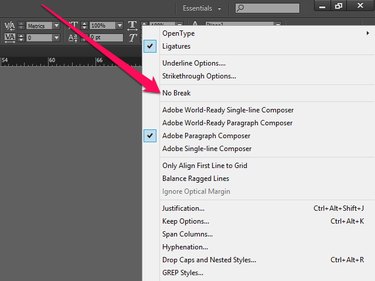
Click No Break to turn hyphenation off for the selected word.