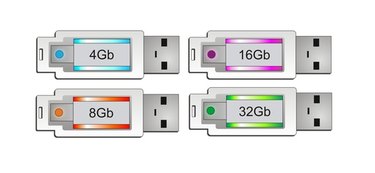
External universal serial bus (USB) bootable hard drives are the ultimate computer user's self-sufficiency tool. Wise computer users ensure they have a USB bootable hard drive on hand in case they encounter such technical issues as a computer refusing to boot. Having an external USB bootable drive around enables the user to have access to her computer in a matter of minutes instead of waiting hours or even days for technical support to fix the problem.
Step 1
Locate a USB port on your computer. Plug the external USB hard drive into the USB port using the appropriate cabling.
Video of the Day
Step 2
Open the computer's elevated command prompt by clicking on the computer's "Start" button, located in the bottom left of the screen. Once the "Start" menu is open, click on "All Programs." Once the "All Programs" menu is open, click on "Accessories." Right click on "Command Prompt." Select the "Run as Administrator" option.
Step 3
Type in the following commands into the now open "Command Prompt" window, hitting the "Enter" key after each command:
Diskpart ("Enter") List disk ("Enter")
Available disks now appear onscreen. Locate the one with the same GB number listed as the external USB hard drive. This number identifies the external USB hard drive. Write this number down.
Step 4
Type in the following commands into the now open "Command Prompt" window, hitting the "Enter" key after each command:
Select disk A ("Enter") (Replace disk "A" with the number found in Step 3.) Clean ("Enter") Create Partition Memory ("Enter") Select Partition A ("Enter") (Replace disk "A" with the number found in Step 3.) Active ("Enter") Format FS=NTFS ("Enter") Assign ("Enter") Exit ("Enter")
Your external USB hard drive is now formatted.
Step 5
Place the Windows Vista or Windows 7 installation disk into the CD-ROM or optical drive. Allow the computer to read the data on the disk.
A window appears, informing which letters identify the CD-ROM or optical drive and the external USB hard drive. Write these letters down.
Step 6
Type in the following commands into the now open "Command Prompt" window, hitting the "Enter" key after each command:
B:CD boot ("Enter") (Replace B with the CD-ROM or optical drive letter.) CD boot ("Enter") Bootsect.exe/NT60 B: ("Enter") (Replace B with the external USB hard drive letter.)
Step 7
Copy the data on the installation disc onto the external USB hard drive by typing the following into the command prompt window, hitting "Enter" after each command:
xcopy C:. /s/e/f B: ("Enter") and replace "B" with the appropriate drive letter for the D-ROM or optical drive. Replace "C" with the appropriate drive letter for the flash drive, found in Step 5.
The computer now copies the data from the installation disk onto the external USB hard drive.
The external USB hard drive is now bootable.
Step 8
Label the external USB hard drive with a Sharpie.
Video of the Day