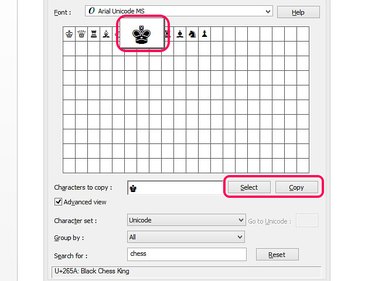To type a crown in an Microsoft Office program, use a keyboard shortcut or insert a symbol. If you aren't working in MS Office or want to create a crown symbol to post online, use the Windows Character Map tool to copy and paste the symbol.
Use Keyboard Shortcuts to Type a Crown
Windows has keyboard shortcuts to insert four different crown symbols based on King and Queen chess pieces. To use a shortcut, hold down the Alt key and type the symbol's number code, using the number keypad and not the number line on your keyboard. The symbol appears when you release Alt.
Video of the Day
Video of the Day
The four symbol codes are:
- White King crown -- ♔ -- Alt-9812
- White Queen crown -- ♕ -- Alt-9813
- Black King crown -- ♚ -- Alt-9818
- Black Queen crown -- ♛ -- Alt-9819
Use the Symbol Tool to Add a Crown
In an MS Office program, select the location where you want to add the crown symbol. Open the Insert tab. Select Symbol and then More Symbols.
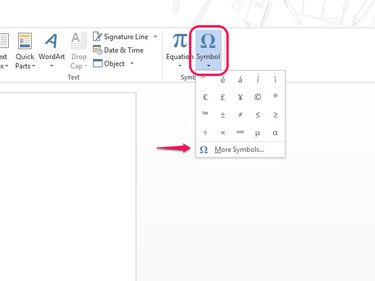
Change the Font box selection to Arial Unicode MS and the Subset to Miscellaneous Symbols. Select the crown symbol you want to use from the list, select Insert and then Close.
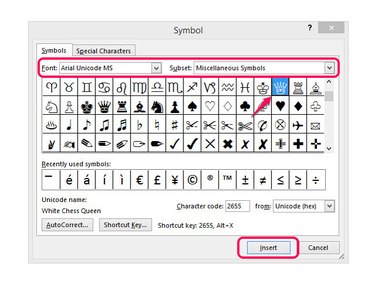
Insert a Crown From Character Map
The Windows Character Map allows you to copy symbols to your system's clipboard and then paste them. Although you can use the tool in MS Office programs, it's also useful if you're working in a different program or want to copy a crown symbol to a website.
To open Character Map in the Windows 8 Home screen, type character map to start a search and select the tool. In Windows 7, search for character map in the Start menu and open it.
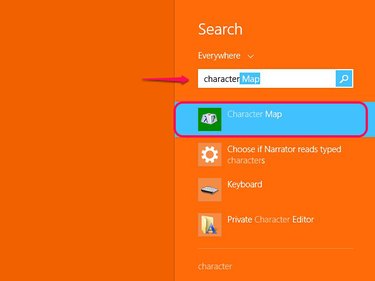
Select a font that contains crown symbols, such as Arial Unicode MS or Segoe UI Symbol. Crown symbols are tagged as chess pieces, so type chess in the Search For box. If you can't see the box, check Advanced View to expand the menu.
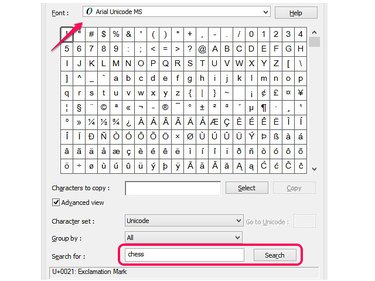
Select one of the crown images and press Select to insert it in the Characters To Copy box. Select Copy to put the crown on the system's clipboard. You can now paste the symbol.