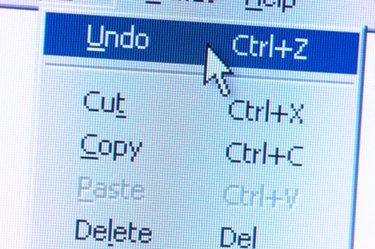
Microsoft Word's "undo" function allows you to step back through your actions if you make a mistake or if you change your mind about something you did to the document. You can undo multiple actions, so even if you realize that you have accidentally deleted important content after doing further work on your document, you will usually still be able to get back the content you erased.
Step 1
Press the keyboard combination of CTRL+Z to undo your most recent deletion of text using the keyboard. Alternatively, you can use the mouse to click the "Undo" button on Word's toolbar at the top left, which is shaped like a curved arrow pointing to the left.
Video of the Day
Step 2
Continue to click the "Undo" icon or use the keyboard combination to step back through any additional document changes you wish to undo.
Step 3
Click the small triangle symbol to the right of the "Undo" icon if you wish to see the different action steps you are able to undo. Content you have deleted will appear on the list as "Clear." You can use this method to undo multiple steps at once.
Video of the Day