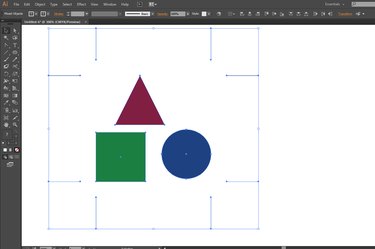
The interchangeable terms "crop marks" and "trim marks" point to short line segments arranged at the corners of a printed piece of artwork to define where to trim away the outer edges of the paper, leaving only the artwork behind. Most graphics software, including Adobe Illustrator, provides features and functions that automate the placement of these marks so you don't have to create them manually. Illustrator's artboards -- the page-like areas on which you draw -- define the printable area of your artwork, but crop marks only provide guides for hand trimming or commercial print production.
Step 1
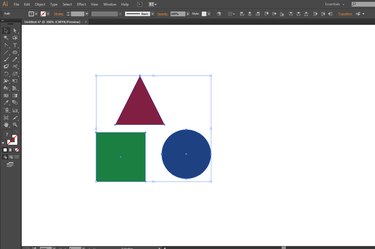
Press "V" to switch to the Selection tool. Click on or marquee around an object or set of objects to make them the active selection in your Adobe Illustrator file. To include an object that you've hidden or locked, press "F7" to reveal the Layers panel, twirl open the disclosure triangle for the layer that contains the artwork, and turn on the visibility eyeball or click off the padlock icon that denotes an object's status.
Video of the Day
Step 2
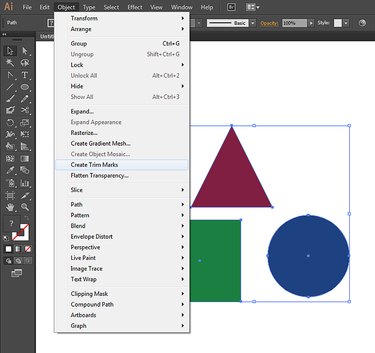
Open the "Object" menu and choose "Create Trim Marks" to display an editable set of corner marks at the four corners of the invisible bounding box that defines the overall height and width of your artwork.
Step 3
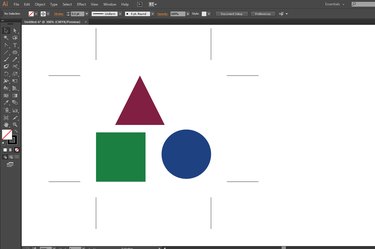
Click on or marquee around the crop marks to edit or delete them. To hide them the same way you would hide any Adobe Illustrator object, select them and press "Ctrl-3."
Video of the Day