When you want to change the number of decimals for a number in Word 2013, usually you can simply insert the cursor behind the decimal point and type the numbers you need.
The process is more complicated when the value comes from a formula, either in a Word Table or a Table imported from Excel. To change the decimals in a formula, you need to open the Formula dialog box in Word, or change the decimals in Excel and bring the cells back into your Word document.
Video of the Day
Video of the Day
Changing Decimals in a Word Table
Step 1
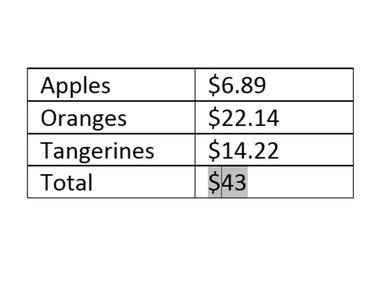
Highlight the cell containing the wrong number of decimals. Press Delete.
Step 2
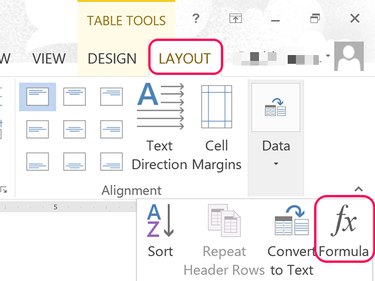
Click the Table Tools' Layout menu and select Data. From the drop-down menu click the Formula icon.
Step 3
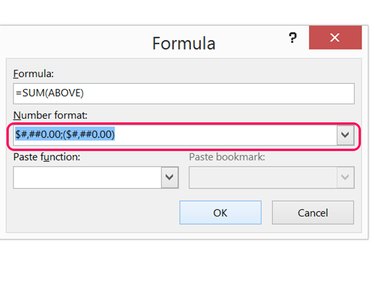
Click the Number Format menu. Select the appropriate option containing two decimal points. For ordinary numbers, use 0.00. For a percentage, use 0.00%. For currency use $#,##0.00.
Click the Formula menu and select the formula you used to calculate the cell the first time.
Step 4
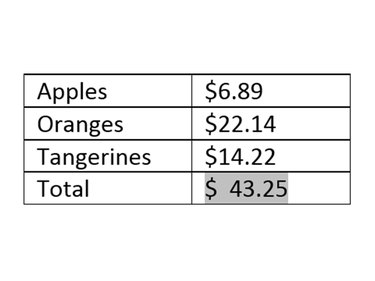
Examine the number to ensure it has the correct value.
Changing Decimals From Excel
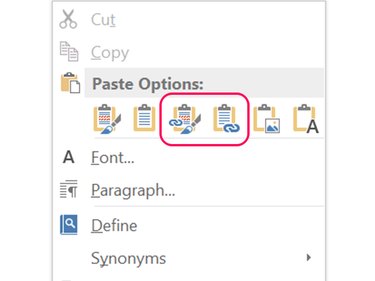
When a table in Word comes from an Excel spreadsheet, you can change the number of decimals in Word, or change them in Excel. If you pasted the cells into Word as a link, you should change the number of decimals in Excel. Word will update the cells as soon as you save the Excel workbook.
Regardless of how you pasted the data into Word, it's almost always easier to make the change in Excel and then paste the new contents into Word again. Changing the decimal places in Word's Function dialog box means manually changing the formula too.
Changing Excel Formulas in Word
Step 1
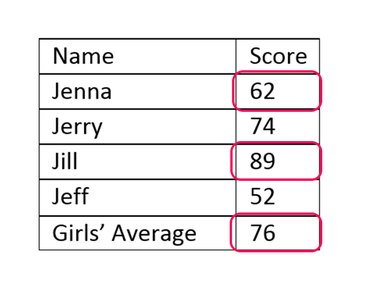
Look at the number in the cell that you want to change. In this example of the average of two test results for Jenna and Jill, it's 76.
Step 2
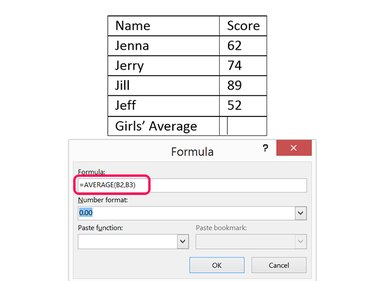
Click the Table Tools' Layout tab, select Data and then click Formula. Click the Number Format menu and select 0.00 for two decimals. Delete the default =SUM(ABOVE) formula and type the formula you used in Excel based on the cell locations in Word's table. In this example, the formula is =AVERAGE(B2,B3).
Step 3
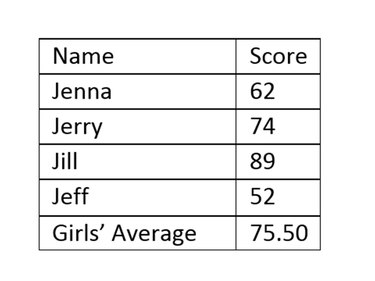
Click OK to close the Formula dialog box. Examine the new number to ensure it corresponds with what was there originally. In this example, 75.50 is correct. Rounded up, 75.5 would be 76, which is what the cell contained originally.
Changing Excel Decimals
Step 1
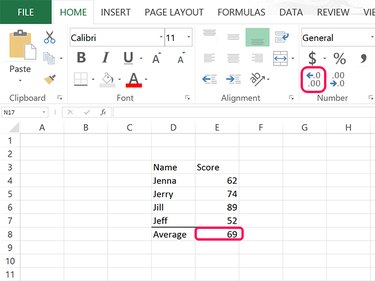
Open the Excel worksheet containing the data that you need to change. Select the cell with the incorrect number of decimal points. Click the Home tab, then click the Increase Decimal Number icon until you have two decimal points.
Step 2
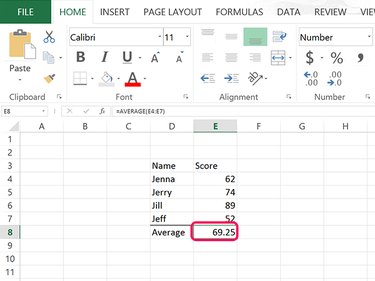
Save the Excel worksheet if it's linked to a table in Word and then close Excel. Otherwise, highlight the cells that you need for the table and press Ctrl-C to copy them,
Step 3
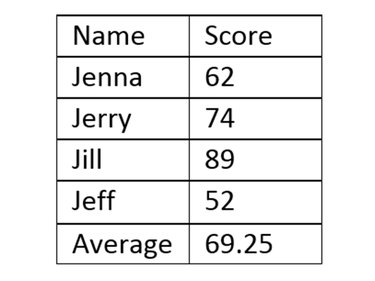
Open the Word document. If the Excel worksheet is linked to the table, it now shows the correct number of decimal points. If it's not linked, delete the table and press Ctrl-V to paste the copied Excel cells as a new table.