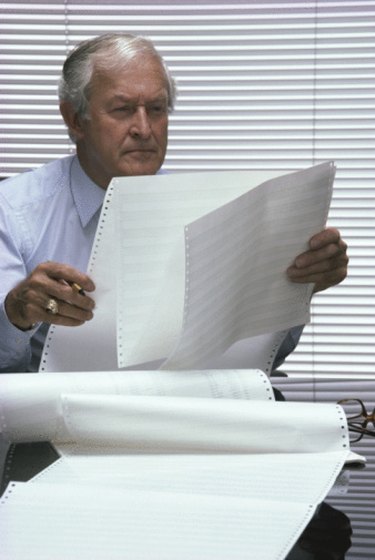
Excel spreadsheets can get large and cumbersome when the user has a lot of information to input. When the spreadsheet gets so big that the headers on the columns or descriptions on the rows scroll off the page, it becomes difficult to read, or update, the spreadsheet. Excel has created a tool that gives the user the ability to freeze certain sections of the spreadsheet, while allowing other sections to scroll. This keeps the headers and/or rows' descriptions in place while data is inputted.
Step 1
Split the screen. To split the screen horizontally, place the cursor over the dash above the scroll bar at the far right of the spreadsheet just above the up arrow. The cursor becomes two lines with up and down arrows when placed over the dash. Left click on the dash and drag down under the last row you wish to freeze. The spreadsheet has been split into two sections. Each section can be scrolled independently. To split the screen vertically, place the cursor over the dash at the far right of the bottom scroll bar just after the right arrow. Click and drag to the end of the last column you wish to freeze. The spreadsheet can be split into four sections.
Video of the Day
Step 2
Freeze the panes. On the top menu, select "View." In the "Window" section, under the "View" menu, choose "Freeze Panes." Choose the first option, "Freeze Panes."
Step 3
Scroll through the spreadsheet. When scrolling, check to see that the column headers and row descriptions you need are frozen. If you need to re-adjust the splits, return to "Freeze Panes" under the "Window" sub-menu, below "View," and choose "Unfreeze Panes," and try again.
Video of the Day