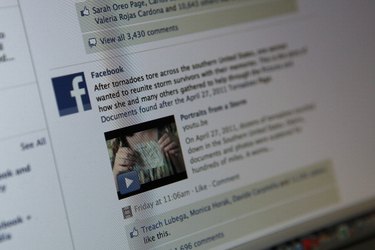
The LinkedIn and Facebook social networking sites allow you to build a network of contacts comprised of your fellow Facebook and LinkedIn users. What if, however, you wish to integrate the contacts from your LinkedIn account into your Facebook account? While neither site provides the ability to directly export the contacts from LinkedIn to Facebook, through the use of LinkedIn's export feature, you can export your LinkedIn contacts as an Excel file and import that Excel file into Facebook in a few simple steps.
Step 1
Open the computer's Web browser and navigate to the LinkedIn login page. Type your LinkedIn account email address and password in the spaces provided and click the "Sign In" button to sign into your account.
Video of the Day
Step 2
Move your mouse cursor over the "Contacts" tab on the LinkedIn home page and select the "My Connections" option from the "Contacts" menu.
Step 3
Scroll down to the bottom of the "My Connections" page and click the "Export Connections" link. Select the "Microsoft Outlook (.CSV file)" option from the "Export to" drop-down menu, enter the captcha code in the space provided and click the "Export" button to export the contacts. Your LinkedIn connections will now be saved as a .CSV file in the computer's default download directory.
Step 4
Navigate to the Facebook login page in the computer's Web browser. Type your Facebook account email and password in the spaces provided and click the "Login" button to log into your Facebook account.
Step 5
Click the "Friends" tab on the left side of your Facebook home page. Click the "Other Tools" option on the "Friends" page and select the "Upload Contact File" option from the "Other Tools" menu.
Step 6
Click "Choose File," locate the .CSV file you saved in step 3, highlight it and click "Open." Facebook will now locate all of your LinkedIn connections that also have Facebook profiles and generate a list of the results.
Step 7
Place a check mark next to the "Select All Friends" option and click "Add as Friends." All of your LinkedIn connections that also have Facebook profiles will now be sent a friends request on Facebook.
Video of the Day