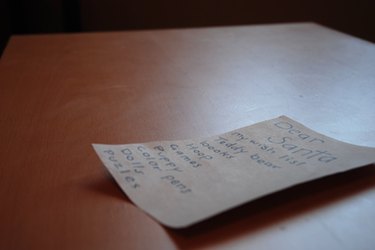
Comma Separated Value, or CSV, files are simply text files in which items are separated by commas and line breaks. If you open a CSV file with a spreadsheet program, each item is listed in a single cell across a row, and when the CSV file reaches the end of a line, the spreadsheet program places the items after that into the next row. If your CSV file doesn't have headers, you can add them by simply creating a new first line in the text file and typing in your headers.
Step 1
Right-click on the icon for the CSV file, and move your mouse up to "Open With."
Video of the Day
Step 2
Select Wordpad or Notepad from the list. Wordpad may be a bit easier to use, but both will get the job done.
Step 3
Click anywhere in the text that opens up, and press "Ctrl+Home" to move the cursor to the first space in the text box.
Step 4
Press the "Enter" key to create a new first line, and press the up arrow to move the cursor to the first line.
Step 5
Type the name of the first field that you want in the header row, which will appear as the first entry above a column in a spreadsheet program. Then place a comma directly after the end of the word. Immediately type the name of the second field that you want to add to the header row, and place a comma directly after that. Continue until you have named each column.
Step 6
Click on "File" at the top of the window, and choose "Save" from the drop-down menu. You CSV file now has a header row.
Video of the Day