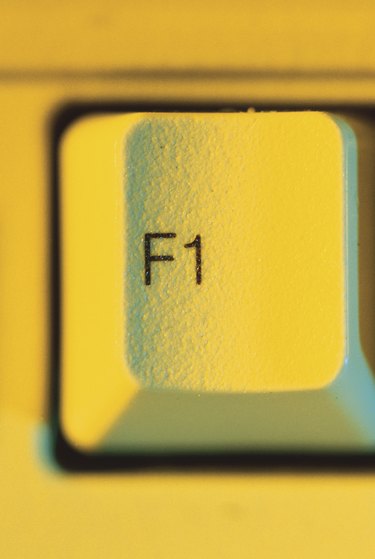
Pressing certain function keys while restarting a Dell computer will let you configure the machine outside of Windows. Their functions vary slightly depending on what model you use and what version of Windows you are running. If you aren't sure what applies to your machine, look for the start-up options to flash in the upper right corner of your Dell's screen before it loads Windows.
F2: System Setup
Video of the Day
Pressing "F2" while rebooting a Dell pulls up the System Setup screen, which shows your computer's basic input-output system. System Setup is useful for configuring hardware devices like ports, drives, keyboards and mice as well as power conservation, boot sequence and security settings. It also displays data about your computer such as its microprocessor, L2 cache, service tag number and version number of the BIOS.
Video of the Day
F1: System Setup Help
The "F1" key provides help navigating Dell's System Setup. After pressing "F2" on a reboot, different options will be highlighted on the System Setup screen. You won't be able to access your mouse and cursor, but change options by pushing the cursor keys on your keyboard. Pressing "F1" while an option is highlighted will provide information about that particular item.
F8: Advanced Boot Options
Pressing "F8" during startup pulls up different ways to reboot Windows. What options are available depend on what model you have and what version of Windows you are running. A common reason to push "F8" during startup is to troubleshoot Windows problems. Advanced options include starting Windows in Safe Mode or Debugging Mode, as well as restoring Windows to earlier or original settings.
F11: Factory Image Restore
Pressing the "CTRL" and "F11" keys simultaneously during startup on a Dell running Windows XP opens the option to restore the computer and operating system to their original settings. If you use Norton Ghost to back up your data, you will also have the option to restore them to another restore point. Pressing "CTRL" and "F11" won't work on computers running Windows 7 or Vista, because they provide the "Factory Image Restore" option in the "Advanced Boot Options" menu instead.
F12: Boot Menu
Pressing the "F12" key during startup pulls up the Boot Menu. This menu lets you boot your computer to an external device such as a disc or USB drive. The change will only apply to the current boot. If you want to change the sequences of future boots, access the "Boot Sequence" option in System Setup.
- Dell: Function of Important F Keys on Keyboard and Windows Recovery Environment Explanation
- Dell: Dell Precision™ Workstation 340 User's Guide; System Settings
- Computer Hope: Getting Into Windows Safe Mode
- Dell: How Do I Restore My Dell™ Computer with Microsoft® With Windows® XP to Its Original Setup or a Recovery Point with Norton Ghost?
- Dell: Windows 7 PC Restore
- Dell: Dell™ Dimension™ 8400 Service Manual; System Setup