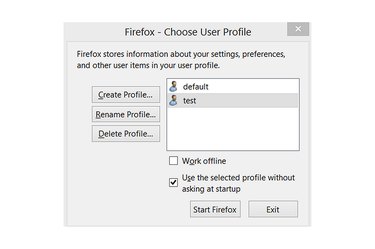
To reinstall Firefox, you download a new copy of the program's installer, remove the existing program through the Programs and Features control panel, and run the installer your downloaded. If you want to completely start from scratch, you also need to erase your Firefox profile, which contains your user settings -- and is often the source of any glitches you encounter. Before you resort to a full reinstallation, try resetting Firefox from the troubleshooting page to solve most problems with less hassle.
Step 1
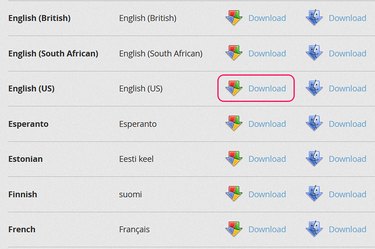
Download a new copy of Firefox from Mozilla's website (link in Resources) before uninstalling your current copy. If Firefox doesn't work at all, visit the site in another browser -- Windows computers include Internet Explorer out of the box. After the download finishes, close all Firefox windows.
Video of the Day
Step 2
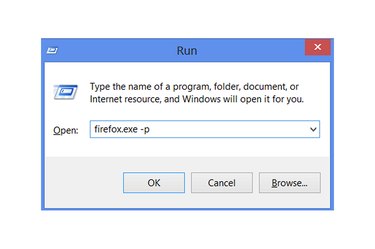
Press "Windows-R" and run the command "firefox.exe -p" to open the profile manager.
Step 3
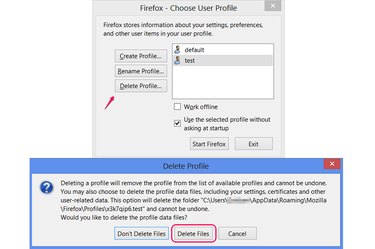
Choose your Firefox profile, click "Delete Profile" and then "Delete Files" if you want to reinstall Firefox from scratch and erase all your settings, bookmarks and extensions. To keep this information, skip this step. Alternatively, pick "Don't Delete Files" to remove the profile from Firefox but leave its data on your hard drive for later recovery.
Step 4
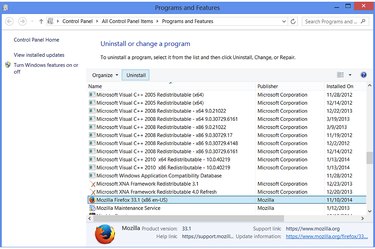
Open the Programs and Features control panel -- search for "Programs and Features" on the Windows 8 Start screen or Windows 7 Start menu to find it. Select the current version of Mozilla Firefox and press "Uninstall."
Step 5
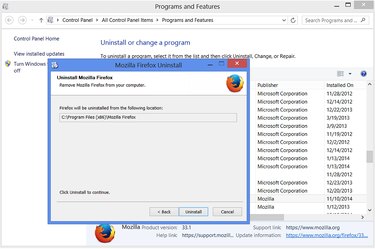
Click "Next" to move through the uninstaller and then click "Uninstall" to remove Firefox.
Step 6
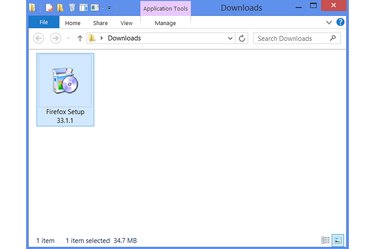
Browse to the folder where you downloaded the Firefox installer and run it to reinstall Firefox. If you deleted your profile, Firefox automatically creates a new one the first time it runs. If not, your old profile loads in the new installation.
Video of the Day
- Mozilla Support: Uninstall Firefox From Your Computer
- Mozilla Support: Use the Profile Manager to Create and Remove Firefox Profiles
- Mozilla Support: Reset Firefox -- Easily Fix Most Problems
- Mozilla: Download Firefox in Your Language
- Mozilla Support: Recovering Important Data From an Old Profile
- Mozilla Support: Troubleshoot and Diagnose Firefox Problems