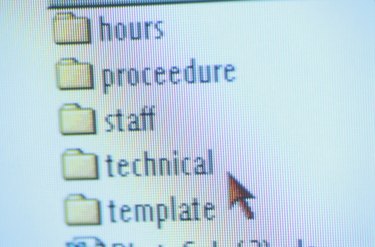
Microsoft Word comes with a variety of features that allow you to customize the look and flow of your documents. Using Microsoft Word's template feature, you can take any of your existing documents and apply a template to them to give them a standard appearance. Attaching templates to your documents in Microsoft Word 2010 is performed through the "Word Options" window and is a powerful way to give your document a new appearance in a matter of minutes.
Step 1
Open the document you want to apply a template to. Click the "File" tab on the Office Ribbon and press the "Options" button.
Video of the Day
Step 2
Select the "Add-Ins" option from the navigation menu on the left side of the Options dialog.
Step 3
Click on the "Manage" drop-down list and choose "Templates" from the list of options. Press the "Go" button to open the Templates and Add-Ins Window.
Step 4
Press the "Attach" button to open the Template Attachment Dialog. Select the template you want to attach to your document and press "Open" to close the dialog window.
Step 5
When prompted, select "Automatically Update Styles" to change the styles of your document to match the styles of your template. Click "Ok" to close the Options window.
Video of the Day