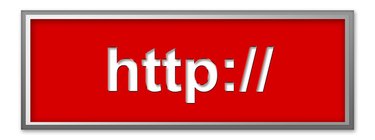
Some browsers, such as Internet Explorer or Google Chrome, have a built-in capability to block websites as part of the restricted zone setting. This means that no user is able to access that certain site or page if it was placed on the restricted list. This might have happened accidentally or, if you have purchased a used computer, the previous user might have blocked websites. Fortunately, you can navigate through the features of either browser and disable the block.
Internet Explorer
Video of the Day
Step 1
Open the browser and click the "Tools" menu option.
Video of the Day
Step 2
Select "Internet Options" and click the "Security" tab.
Step 3
Click the "Restricted Sites" icon and then the "Sites" button.
Step 4
Select the website you want to unblock in the "Websites" list and click "Remove." Click "Close" and then "OK" in the "Internet Options" window.
Google Chrome
Step 1
Start the browser and click the wrench icon in the top right corner of the window.
Step 2
Select "Tools" and click "Under the Hood."
Step 3
Click "Change Proxy Settings," select the "Security" tab, click the "Restricted Sites" icon and then click the "Sites" button.
Step 4
Select the website you want to unblock in the "Managed Websites" list and click "Remove." Click "OK" to close the window.