
Your iPhone's lithium-ion battery is rechargeable but not immortal. It will operate at full capacity for 400 charge cycles. After that, the battery will operate only at 80 percent capacity. Keep in mind that each charge cycle is counted as a full charge, so recharging an iPhone when it's half drained only accounts for a half charge cycle. Typically, the battery should last two or three years, but that depends on how often you use your iPhone. Properly charging your iPhone ensures you get the most out of its battery life.
Step 1

Connect the iPhone to your computer's USB port using its Lightning adapter cable, or connect it to an A/C adapter and plug it into a wall socket. Make sure that your computer is turned on. The battery will not charge if your computer is off. It will take approximately two hours to charge the battery to 80 percent capacity and another two hours to charge the final 20 percent.
Video of the Day
Step 2

Calibrate your battery once a month by letting the battery drain until the iPhone runs out of power. When you dock your iPhone, a red battery icon will appear on the screen for approximately 2 minutes until it has enough of a charge to power up. This calibration process synchronizes the fuel gauge so that it will accurately reflect how much charge your battery has. Do this once a month for best results. Completely discharging lithium-ion batteries too often will have an adverse effect.
Step 3
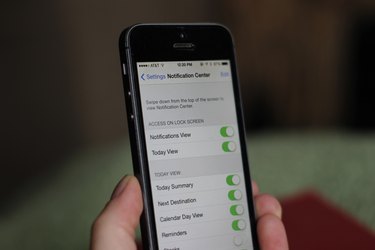
Optimize your iPhone settings so that you will have longer charge cycles and thus a longer battery life. Tap the "Settings" icon and turn off the Bluetooth and Wi-Fi options when you don't need them. Disable the Push notifications for any app that uses them, but which you don't really need. Each of these features drain the battery even when it's not in use. Lower the brightness of the screen and turn on the "Auto-Brightness" feature, which will adjust your screen's brightness according to the level of light. Also, if you are not using your phone, turn off the 4G setting by tapping the "Settings" icon followed by "General" and "Network." An active 4G connection drains the battery, too.
Step 4

Use your iPhone battery regularly. If you use a portable battery charger to extend the life of your battery, let your iPhone partially drain its battery. The draining process keeps the electrons within the battery moving, which is an important part of extending its life.
Video of the Day