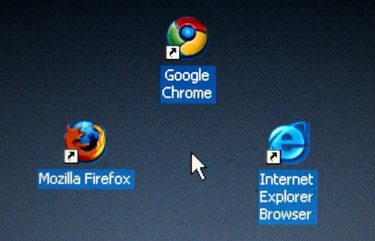
The Adobe Flash Player is a plug-in available for all of the major Web browsers, enabling the browser to play Adobe Flash content. Animations, high-definition video and applications run inside the player, independent of the computer's hardware and operating system. This enables developers to create content that will look and function identically across a range of different computers and mobile devices. As the Flash Player is an integral part of the browser, it is not immediately obvious as to whether the plug-in is installed and functioning correctly. Check your Web browser for the Flash Player plug-in at the Adobe website.
Step 1
Open the Web browser to test for the presence of the Adobe Flash player.
Video of the Day
Step 2
Go to the "Flash Player" page on the Adobe website (adobe.com).
Step 3
Check the top of the page for a confirmation message and animation showing that the Flash player is installed and functioning correctly. The "Version Information" box in the middle of the page displays the Flash Player version number if the player is installed. If the Flash Player is not installed, a static image is shown.
Step 4
Check that your Flash Player version matches the number of the latest version, displayed in the table at the bottom of the page. Install the latest version if you have an older version of the Flash Player installed, to keep your system protected with the latest security fixes.
Video of the Day