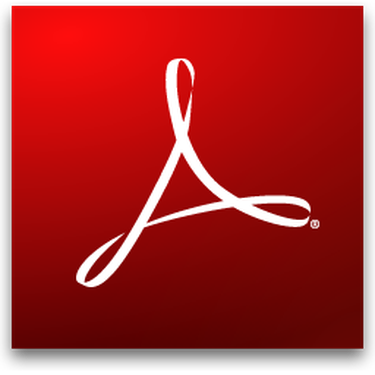
When a document is converted to or created as a PDF document, the content is not automatically searchable. However, with a few modifications, the PDF content may be indexed and made searchable. Even if a PDF has been scanned and saved as an image, the text may be made searchable by applying the optical character recognition, or OCR, text-recognizing function and saving the document.
Step 1
Open Adobe Acrobat. Click the "File" drop-down menu and choose "Open." Navigate to and select the the PDF to be indexed and searched, and click "Open." Open the PDF document so that the first page displays in the Adobe Acrobat work area.
Video of the Day
Step 2
Select the "Tools" pane on the right and choose "Recognize Text."
Step 3
Select PDF Output Style Searchable Image" and select "OK."
Step 4
Click "Save" and save the document once the conversion process has completed. Save the PDF with a new name to preserve the original document.
Video of the Day
Tips & Warnings
- Once the text rendering has begun with the OCR tool, if you see a message that indicates that OCR could not be performed because the page contains renderable text, this simply means the text was already searchable prior to the attempt to convert.
- Adobe Acrobat Professional, version 7.0 and higher is required for OCR text conversion.