Since Microsoft Word natively supports the TXT format, open text documents directly in Word itself and save them in Word's default DOCX format. If you don't have access to Microsoft Word, use a free word processor such as LibreOffice, or a Web-based application such as Google Docs to perform the conversion.
Microsoft Word
Video of the Day
Step 1
From within Word, open the File menu, click the Open side-tab, click Computer, and then click Browse.
Video of the Day
Step 2
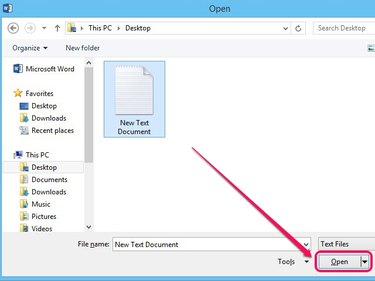
Select the text file from your hard drive, and click Open. If you can't see the file, use the pull-down menu above the Open button and select Text Files or All Files.
Step 3
Click File, and then click Save As. Under the Computer tab, select Browse.
Step 4
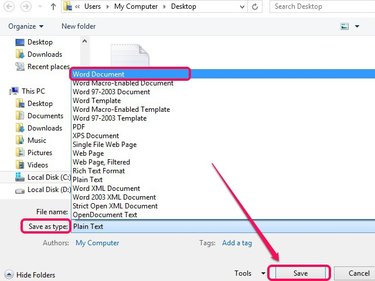
Open the menu next to Save As Type, and then select Word Document to select the DOCX format. Click Save to perform the conversion.
LibreOffice
Step 1
Install LibreOffice, and then open LibreOffice Writer from the Start screen (Windows 8/8.1) or Start menu (Windows 7).
Step 2
Click File, click Open, select the text file, and then click Open. If you don't see the file, select All Files or Text Documents from the pull-down menu above the Open button.
Step 3
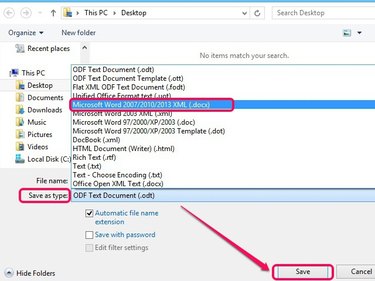
Click File, and then click Save As. In the menu next to Save As Type, select Microsoft Word 2007/2010/2013 XML (.docx). Click Save to convert the file.
Google Docs
Step 1
Visit Google Docs, and then click Go to Google Docs. Sign in with your Google account credentials to proceed.
Step 2
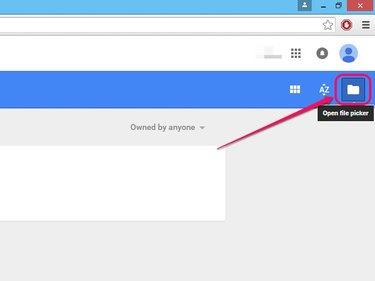
Click the folder-shaped Open File Picker icon.
Step 3
Click the Upload tab, and then use the Select a file from your computer button to upload the text document from your hard drive.
Step 4
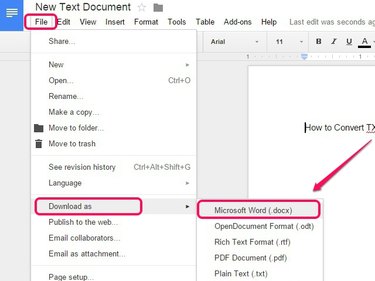
Click File, point to Download As, and then select Microsoft Word (.docx) to convert and download the document as a DOCX file.