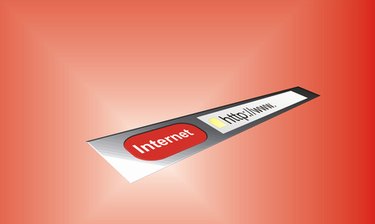
OpenOffice, an open source productivity suite similar to Microsoft Office, features several interrelated programs. It includes word processing, spreadsheet, drawing, and a database program. XML files, known as extensible markup language, tell computers how to handle encoded documents. Many web applications use XML. OpenOffice includes two different programs capable of importing XML.
Step 1
Start OpenOffice.org Calc or OpenOffice.org Writer. With Calc you can import XML files as a speadsheet. With Writer you can import them as a text document. Choose which program to import to depending upon your needs.
Video of the Day
Step 2
Select "Open" in the "File" menu.
Step 3
Browse through the files on your computer in the navigation panel that appears. Select the XML file that you want to use. Click "Open". This imports the XML file to Writer or Calc.
Video of the Day