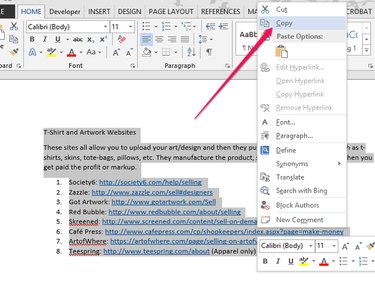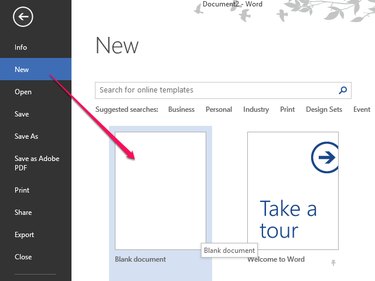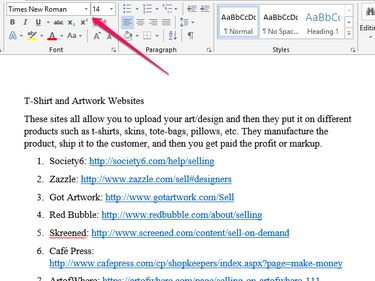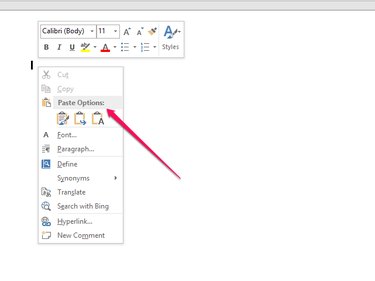You can copy the entirety of a one-page Microsoft Word document or one page of a document with multiple pages. Learn how to copy, cut and paste and keep the font or change to a different font with Microsoft Word 2013.
Step 1
On the page you want to copy, click and hold at the beginning of the first word and move the cursor to the end of the page to highlight the content of the page. Right click within the highlighted area and choose Copy. Alternatively, click anywhere in the page and then press Ctrl-A to select all and Ctrl-C to copy.
Video of the Day
Step 2
To paste into a Word document, choose Open to open a document you've already started and saved or choose New to create a new document.
Step 3
If you want to change the font, select the font and size you want.
Step 4
Right click the page. From the menu, choose how you want to paste the copied page from Paste Options. The first icon pastes the content exactly as it is in the original, including format and fonts. The second icon pastes the content using the format and font of the new page. If you changed the font in step three, the new font is applied; otherwise the font is the default font on the new page. The last icon pastes the content as text only.
Video of the Day