PNG files are natively supported by Android devices. Use Android's Gallery app to view and edit PNG files.
Step 1: Open Gallery
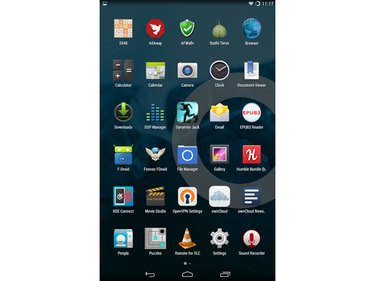
Tapping an icon opens an app.
Image Credit:
Google
Tap the Apps icon to show icons for all apps on the device. Tap the Gallery icon to open the app.
Video of the Day
Step 2: Select Album
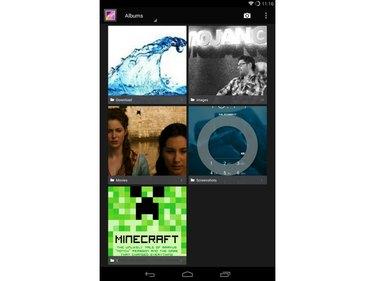
Albums are automatically generated by the Gallery app.
Image Credit:
Google
Gallery organizes images into albums associated with the folder the image is located in. For newly downloaded images, the album is usually labeled "Pictures" or "Downloads."
Tap the album to see thumbnails of all images in that album.
Step 3: View PNG Image
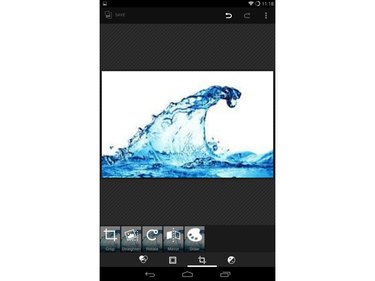
Gallery features basic editing capabilities.
Image Credit:
Google
Tap on the thumbnail for the PNG file to view the full-sized image. To apply edits to the image — such as cropping, resizing, and color effects — tape the Pencil icon on the bottom left.
Video of the Day
references