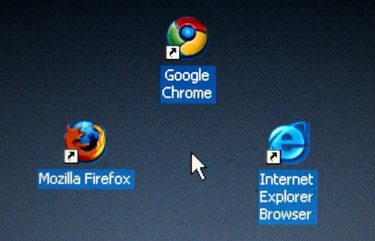
Your homepage appears when you open your Web browser or click the "Home" icon on its toolbar. The homepage is defined in your Web browser's options window. If the Yahoo search engine is your current homepage, you can change it to another Web page such as Google. After you change it, Google will appear each time you open your Web browser, allowing you to perform Google searches without navigating to Google.com first.
Internet Explorer
Video of the Day
Step 1
Type "Google.com" into the address bar at the top of the Internet Explorer window and press "Enter."
Video of the Day
Step 2
Click the arrow to the right of the house-shaped "Home" icon on the Internet Explorer toolbar.
Step 3
Click "Add or Change Home Page."
Step 4
Click "Use this Webpage as Your Only Home Page."
Step 5
Click "Yes."
Mozilla Firefox
Step 1
Click "Tools" in the menu bar at the top of the Firefox window and click "Options."
Step 2
Click the "General" icon at the top of the Options window.
Step 3
Type "Google.com" into the "Home Page" box.
Step 4
Click "OK."
Google Chrome
Step 1
Click the wrench icon near the upper-right corner of the Google Chrome window and click "Options."
Step 2
Click the "Basics" tab on the left side of the options page.
Step 3
Click "Open this Page" to the right of "Homepage."
Step 4
Type "Google.com" into the "Homepage" box.
Step 5
Close the options page by clicking the "X" icon to the right of the Options tab at the top of the Google Chrome window.