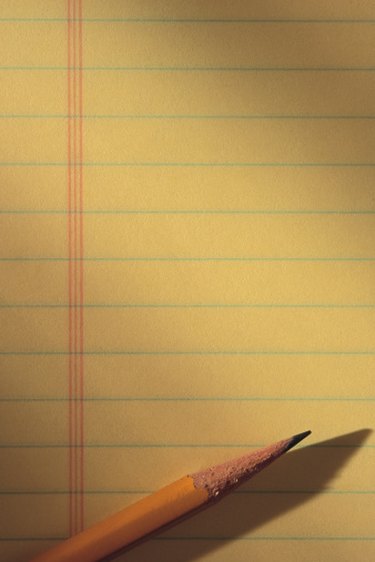
Sometimes, only lined paper will do. In the computer age, using Microsoft Word to make lined paper is a fast and easy way to get the paper you need. The software is built in a way that allows the user to make lined paper with a few clicks; and with some keyboard shortcuts, the process can be completed even faster.
Step 1
Open a new, blank document in Microsoft Word. If any text appears on the document, it will interfere with the lines, so it is important that the page is blank.
Video of the Day
Step 2
Press and hold the hyphen "-" key. Hold the key until two or three lines have run across the page. The software will automatically return at the end of the page. At the end of the second or third line, release the key.
Step 3
Select all the lines with your mouse or track pad and copy them. Highlight the two or three lines on-screen, then right click on your mouse or track pad. Copy the lines by pressing "Command" and the "C" key on a Mac or "Control" and "C" on a PC. Or select "Copy" from the pull-down menu.
Step 4
Paste the lines. On a Mac, press "Command" and the "V" key; on a PC, press "Control" and the "V" key and paste as many lines as you would like on the page. Continue this process until you have as many lined sheets as you need.
Video of the Day