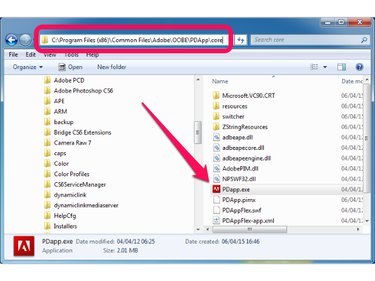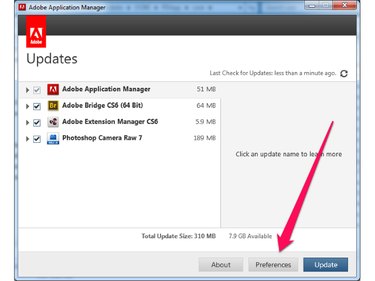When you install applications in the Adobe Creative Suite CS5 or CS6, such as Adobe Photoshop and Adobe Illustrator, the installation program also installs the Adobe Application Manager (formerly called Adobe Updater). Adobe Application Manager automatically checks for new updates to Adobe software and notifies you if it finds them. To disable update notifications, run the Adobe Application Manager and change the notification option.
Step 1: Open Adobe Application Manager
Open Windows Explorer.
Video of the Day
If you're running Windows 8 or a 64-bit version of Windows 7, navigate to C:\Program Files (x86)\Common Files\Adobe\OOBE\PDApp\core.
If you're running a 32-bit version of Windows 7, navigate to C:\Program Files\Common Files\Adobe\OOBE\PDApp\core.
Double-click PDApp.exe to start the Adobe Application Manager.
Step 3: Disable update notifications
Disable (uncheck) Notify me of new updates on the menu bar, and then click OK.
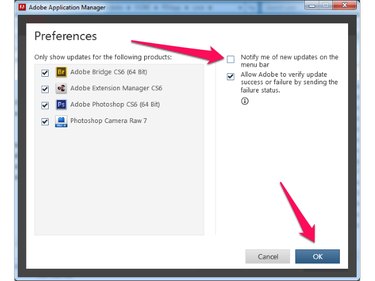
Video of the Day