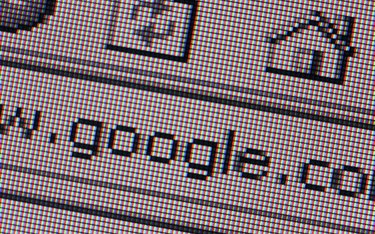
Getting the information you need from your favorite search engine can sometimes be more of a challenge than you'd expect. In part, that's because the Internet is both the world's greatest public library and its largest red-light district. Activating Safe Search limits your exposure to adult-oriented material, but if your search terms have a salacious alternative meaning you might not find any results at all. Fortunately, it's just as easy to disable as it is to activate.
Getting Unfiltered
Video of the Day
To turn off your Safe Search in Google's search engine, click the "Settings" icon -- the one that looks like a gear -- at the top right of your screen. Scroll through the drop-down menu to the option "Turn off SafeSearch" and click it. Your results will now be unfiltered. In Bing, the process is much the same. When you click the "Settings" icon you'll be taken to a Search Settings page, where you can turn off filtering. Remember, this can result in a welter of sexually explicit search results, so warn kids or co-workers away from the computer until you're done.
Video of the Day
The Cookie Jar
You might occasionally find that Safe Search is turning off even when you don't want it to. That's usually because you've manually deleted "cookies" from your browser history, or because one of your extensions does that periodically for privacy reasons. That cookie is a small file placed on your computer by Google or Bing, which saves your search settings for next time.