
Google Maps employs several road color options to allow users to quickly navigate roads and plan their trip in the Google Maps application. The colors indicate types of roads and also how fast vehicles are traveling on those roads.
Map View
Video of the Day

In Map View, orange, yellow, and white differentiate types of roads. Orange indicates interstate highways. Yellow indicates state highways and county parkways. White indicates local and private streets.
Video of the Day
Map View Drawbacks
Colorblind users and black-and-white printers cannot distinguish orange, yellow and white.
Satellite View
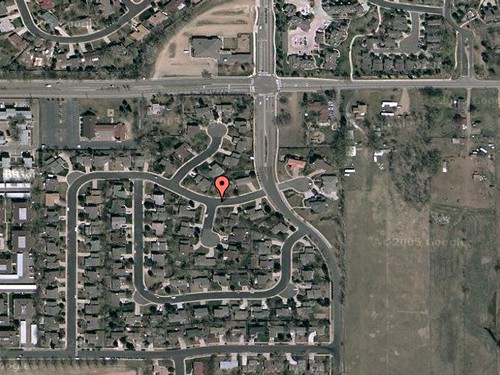
Satellite View has no color overlay. To view colors, put your mouse over the Satellite View button and click the "Show Labels" checkbox.
Traffic View

Traffic View allows users to check for delays. This color scheme indicates the average speed of vehicles traveling on those roads at that time. When active, the Traffic View color key appears in the upper right-hand corner. Green indicates vehicles traveling more than 50 miles per hour. Yellow indicates speeds between 25 and 50 mph. Red means speeds are less than 25 mph. Gray means there is no data available. Black and red roads indicate traffic may be stopped at points. A yellow construction triangle means construction is causing delays.
Traffic View Drawbacks
Many state and local roads will not have Traffic View information. These roads may have delays, but Google Maps will not report them.