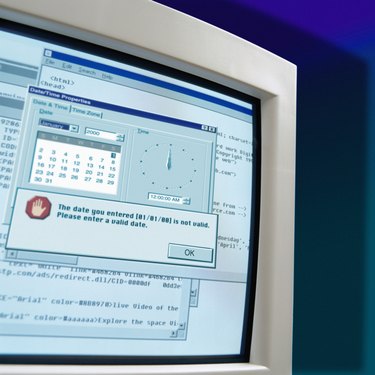
Rebooting a computer unloads all device drivers, closes all programs and restarts the operating system. You may need to reboot a computer in the course of normal use or as a troubleshooting step to resolve a problem, and Windows and Mac OS both provide ways for you to restart your computer quickly when needed.
How to Reboot a Computer
Video of the Day
The primary way to reboot a computer is through the operating system. In Windows, click the blue Windows logo in the lower-left corner of the screen and then click the "Shut Down" button in the bottom-right corner of the menu. On a Mac, click the Apple logo in the top-left corner of the screen and then click "Restart." You can also force a computer to reboot by holding the power button until the computer shuts down, and then pushing the power button again to turn the computer back on. Use this method only as a last resort.
Video of the Day
Troubleshooting
Occasionally, you may encounter problems with the programs on your computer. A program may lock up or become unresponsive because it causes an error in the operating system or because it is incompatible with a device driver or another program. Although rebooting a computer does not fix an error in a program's code, it does make the computer usable by forcing the faulty program to shut down.
System Updates
A computer usually cannot modify a file while it is in use. This causes a problem if your operating system needs to update a core system file, because closing the file would cause the computer to shut down or become unstable. You may occasionally see a prompt telling you that you need to reboot the computer to complete a system update. Rebooting the computer allows the update to proceed because the system file is updated before the operating system loads.
Unexpected Rebooting
A computer may reboot unexpectedly in the event of a problem such as an operating system crash, overheating or a virus infection. Often, this problem can be resolved through basic troubleshooting such as starting the computer in Safe Mode to skip loading non-essential device drivers, running anti-virus software, and confirming that the cooling fan operates properly and that no intake or exhaust vents are blocked.
Unsaved Files
Save all open files before rebooting your computer unless it is impossible to do so. A computer's memory is a form of volatile storage, which means that it requires an uninterrupted supply of power to retain data. When you reboot your computer, any data held in the memory and not saved to the hard drive is lost.