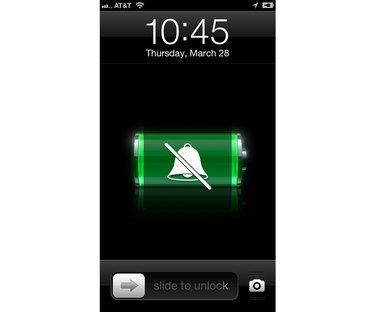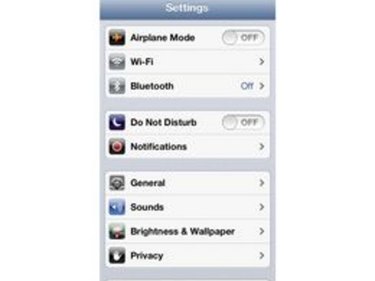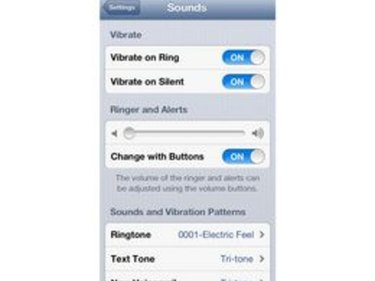Having your iPhone ring in the middle of a meeting or presentation can be embarrassing, particularly if you have a ringtone that would surprise your colleagues or audience. Or, you could be unintentionally rude with your iPhone by disturbing someone else's presentation or interfering with the movie you are watching in a crowded theater. A phone call is not the only reason your iPhone will make noise. Setting your iPhone to vibrate will quell its sounds, whatever text or push notice you may receive.
How to Set My iPhone to Vibrate
Video of the Day
Step 1
Tap your iPhone's "Setting" icon, the one with the gray, overlapping gears. Tap the "Sounds" option.
Video of the Day
Step 2
Brush your finger across the "Vibrate" option in both the "Silent" and the "Ring" section so that the blue "On" and not the gray "Off" is visible after you are done. It is important to set both to "Vibrate." If you drag the volume bar all the way to the left so that your ringtone is barely audible but you can still hear the typing sound while you use iPhone, it will vibrate when you receive a call. If the phone is in your pocket, the vibration will be the only way you know that a call is available.
Step 3
Flick the switch on the top left-hand side of your iPhone whenever you want to set your iPhone to "Silent." When it is on "Silent," a small red dot will be visible. If your iPhone screen is on when you switch it to "Silent," a bell with a diagonal line through it will appear at the center of the screen.