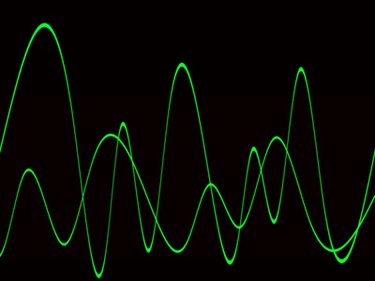
If your least favorite parts of some songs are the words, there's a solution at hand. Whether you're looking to create a custom karaoke CD or just want to enjoy contemplative music without lyrical interruption, free software exists for PC and Mac that converts any stereo-encoded MP3 file into a vocal-free instrumental track. Some software allows you to save to an MP3 file; other programs let you listen to karaoke-style music without creating additional files.
Using Audacity
Video of the Day
Step 1
Download Audacity. Install by double-clicking the downloaded file.
Video of the Day
Step 2
Navigate to the MP3 you wish to convert and right-click. Select "Open With..." and choose "Audacity."
Step 3
Open the track menu by clicking the downward-pointing triangle on the left side of the track's waveform. Select "Split Stereo Track."
Step 4
Click the gray area at the end of the lower track, then open the "Effects" menu and select "Invert."
Step 5
Change both tracks to monaural by opening the menu for each track and selecting "Mono."
Step 6
Open the "File" menu and select "Export to MP3." Navigate to your desired save directory and select "Save" to output your file.
Using Karaoke Anything!
Step 1
Download Karaoke Anything! and install by double-clicking the setup file.
Step 2
Open Karaoke Anything! from your computer's desktop or the "Programs" section of your computer's Start menu.
Step 3
Click "MP3 Player Mode."
Step 4
Click "Source" to bring up a prompt which allows you to navigate to an MP3 file. Select the file and double-click the filename to bring the file into Karaoke Anything! for vocal removal.
Step 5
Click the "Play" button to play your file with the vocals removed. You can adjust the level to which vocals are muted using the "Karaoke Effect" slider at the bottom of the window.
Using Wavosaur
Step 1
Download Wavosaur and unzip the downloaded file. Double-click Wavosaur to open.
Step 2
Open the "File" menu and click "Open," then "MP3 Song."
Step 3
Navigate to the desired file and double-click to open it in Wavosaur.
Step 4
Open the "Edit" menu and choose "Select All." From the "Processes" menu, select "Vocal Remover."
Step 5
Click "Play" to play your music file with the vocals removed. Save the vocal-free version of your song by opening the "File" menu and selecting "Save As." Input a filename and destination for your edited file and hit "Save."