Using the Internet Options menu, Internet Explorer users can enable or block the ability to download files from the Internet. While keeping your download capability disabled can make your browsing experience a little more secure, it makes downloading selected files from websites — photos from Facebook, for example — less convenient. The download option can be toggled on and off at any time, requiring little more than a browser restart between setting changes.
Step 1
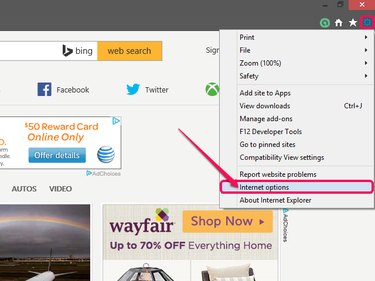
Click the gear-shaped Tools button and select Internet Options.
Video of the Day
Step 2
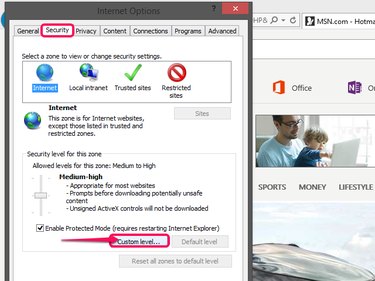
Select the Security tab and click Custom Level.
Step 3
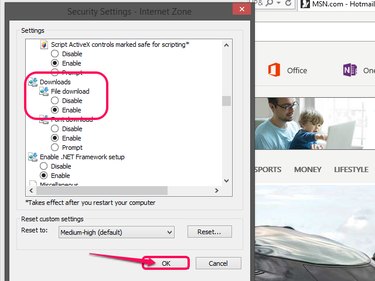
Scroll through the Security Settings list to the Downloads heading and select the Enable radio button to permit downloads or select Disable to block them. Click OK.
Step 4
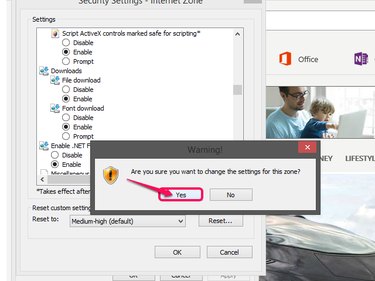
Click Yes when prompted.
Step 5
Close and restart Internet Explorer to apply the changes. Since Internet Explorer won't close on its own, you still have time to finish up any tasks you were working on before restarting.
Video of the Day