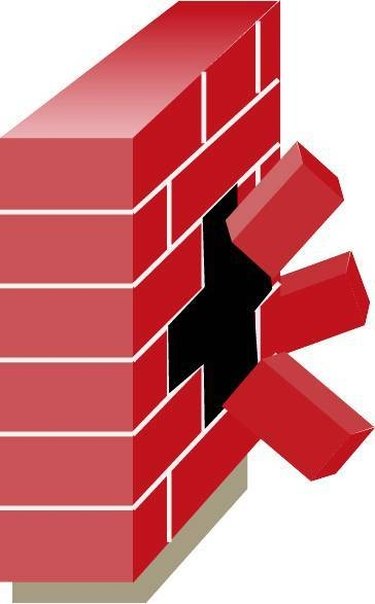
A firewall is a security utility designed to thwart electronic access to a network. Firewalls are absolutely necessary because, without one, your computer is prone to being exposed to Trojans, mal-ware, spy-ware and other kinds of viral infections. However, in some situations it is helpful to alter the firewall settings to allow certain programs to run without being blocked. This is important to anyone whom wants to know how to access Windows Firewall and customize its settings.
Step 1
Go to the start menu and select "Control Panel." Click on the Windows Firewall icon. It looks like a brick wall.
Video of the Day
Step 2
Choose either "On," "Block all incoming connections" or "Off" under the "General" tab. It is recommended to have it on and not advised to turn it off.
Step 3
Click the "Exceptions" tab to choose which programs you do not want to be protected by the firewall. Click the empty box to check the programs you want to add to the list of exceptions. It is recommended to check browsers and file-sharing programs.
Step 4
Click the "Advanced" tab to choose which network connections you want the firewall to protect. It is recommended to check all connections because your computer could be exposed to viruses if left unchecked.
Step 5
Click "Restore Defaults" under the advanced tab. This may cause some programs to stop working and is not recommended if you do not have experience working with firewall settings.
Video of the Day