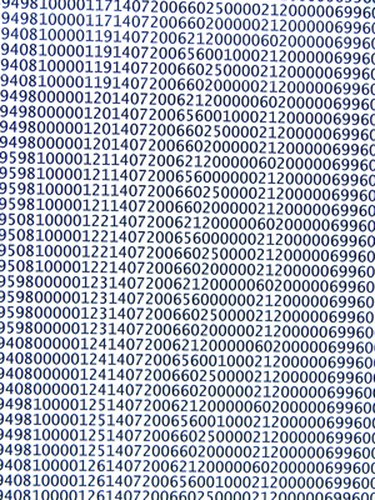
Microsoft Access can be used for a wide variety of calculations. The only major limitation is your knowledge of formulas. Access queries include built-in functions to calculate averages, totals and standard deviations for rows of data. For other functions, the Access query grid includes an expression-builder wizard, which limits the need for you to know the Microsoft structured query language that powers the database software.
Step 1
Click on the "Create" tab at the top of the page. Click on the "Design View" icon. Add the table with the numbers where you wish to calculate a percentage. Close the "Show Table" dialog box.
Video of the Day
Step 2
Insert the columns with the numbers for which you'll compute percentages in the query grid by either double-clicking or dragging-and-dropping from the table box.
Step 3
Move your cursor to the nearest empty grid cell and click on the "Builder" icon at the top of the page. Use the wizard to navigate to the table with the numbers you'll use to calculate the percentage. Type "=" and click on the field with the numbers. Type "/100" after the field name.
Step 4
Click "OK" to close the expression-builder dialog box. Click on any other cell, then return to the cell where you just created the expression. You can change the default name of the field from "Expr1" to something more descriptive, such as "Pct."
Step 5
Click on the red exclamation-point icon at the top of the page to run your query. Your results should appear as decimals.
Video of the Day