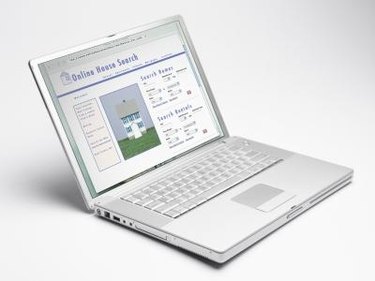
Safari is the default web browser for the Mac operating system. As with most Mac applications, Safari does not include support for themes and the user interface can only be changed when making systemwide theme changes. However, that does not mean you cannot change the look and feel of Safari. Thanks to a few Safari extensions, the standard Safari browser theme can be changed to any number of pre-designated themes.
Things You'll Need
Video of the Day
- Safari web browser
- SafariStand
- SafariMasks
Video of the Day
Changing the Safari Browser Theme with SafariStand
Step 1
Download and install the free software SafariStand (see Resources).
Step 2
Select "Stand" and "SafariStand Settings."
Step 3
Select "General" from the sidebar menu.
Step 4
Select your preferred theme from the "Theme" drop-down menu.
Changing the Safari Browser Theme with SafariMasks
Step 1
Download and install the free software SafariMasks (see Resources).
Step 2
SafariMasks will launch automatically after installation is complete.
Step 3
Select your preferred theme from the "Theme" drop-down menu.
Step 4
Click "Install."
Step 5
Change your theme by launching SafariMasks from the Applications folder. Repeat steps 3 and 4.