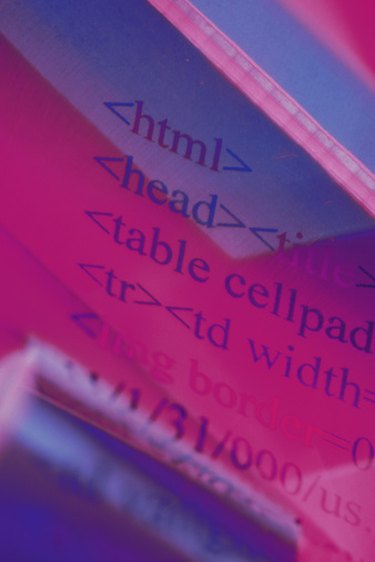
There are many companies and Web-based services that allow you to create templates for HTML emails. After using one for some time, you may feel the desire to switch to Microsoft Outlook for your email delivery needs. However, if you are happy with the template you have created, you may want to bring it into Outlook as an OFT file for use in later mailings. Fortunately, through the use of an Outlook VBA module, you can easily convert an HTML file to an Outlook template.
Step 1
Save your HTML email template and all dependent files to your local drive.
Video of the Day
Step 2
Start Microsoft Outlook and hit "ALT+F11" to bring up the Visual Basic editor. Select "Insert" and "Module" from the main navigational menu.
Step 3
Copy and paste the following code into your blank module:
Sub MakeHTMLMsg() Set objMsg = Application.CreateItem(olMailItem) Set fso = CreateObject("Scripting.FileSystemObject") Set ts = fso.OpenTextFile("c:\testfile.htm", 1) strText = ts.ReadAll objMsg.HTMLBody = strText objMsg.Display Set fso = Nothing Set ts = Nothing Set objMsg = Nothing End Sub
Substitute the complete local path to your HTML file for the parameter of "OpenTextFile."
Step 4
Close the Visual Basic editor and run the macro you just created by hitting "ALT+11" in the Outlook window to bring up the macro window. Select "MakeHTMLMsg" from the list of macros and click the "Run" button to bring up your HTML template in an Outlook message.
Step 5
Select "File" and "Save As" from the navigational menu of your HTML template in Outlook to save your message as an OFT file.
Video of the Day