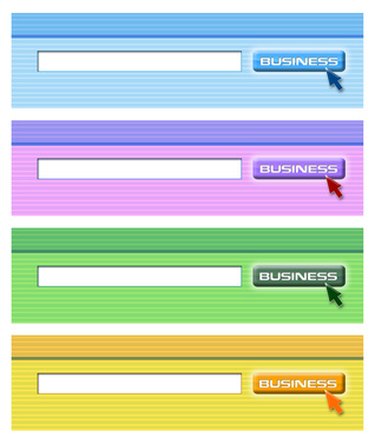
Microsoft Word 2007 can be used to easily create forms that other users can fill out. However, it can be confusing to get them set up correctly, since the controls used to set up forms are hidden by default.
Prepare and Create a Form
Video of the Day
Step 1
Add the developer tab to your top Microsoft Word navigation. In Word Options, select "Popular" from the left-hand navigation. Check the box next to "Show Developer Tab in Ribbon."
Video of the Day
Step 2
Open a new Word template. It can be saved as a template or document, but forms will not work if you just open a blank document.
Step 3
Enter design mode to tell Word 2007 that you are designing a form. Select the "Developer" tab and click "Design Mode." The "Design Mode" button will be highlighted whenever you are in design mode.
Step 4
Add the form content. To the left of the "Design Mode" button, there are eight content choices: rich text, text, picture, combo box, dropdown list, table, building blocks and legacy tools. Each piece of content will need to be added individually by selecting the items you need one by one.
Step 5
Adjust the properties of your contents. With a control selected, click "Properties." The options are different for each type of content, but common options are preventing deletion, giving a title and tagging your control. Some controls, such as dropdown list, are not usable until you add choices in the Properties menu. You can change the default text by typing over it in the control.
Step 6
Save your form as a template or document. You should choose template if you will be creating similar forms later and would like to start with the same basic layout or properties.
Protect your Form to Distribute
Step 1
Select the "Developer" tab and click "Protect Document." A new menu will appear, usually on the right-hand side.
Step 2
Check the box in "2. Editing restrictions" and select "Filling in forms" in the dropdown box.
Step 3
Select the button in "3. Start enforcement" that says "Yes, Start Enforcing Protection." If this button is not active, something is wrong with your form. Most likely, you have accidentally created your form in a document. However, you can copy your form's content, open a new template and paste your content there.
Step 4
Add a password to prevent users from un-protecting the document. According to Microsoft Word's help guidance, Word 2007 cannot recover your password if you forget it, so you must remember the password if you want to be able to make changes.
Step 5
Save your form again. It is ready for distribution.